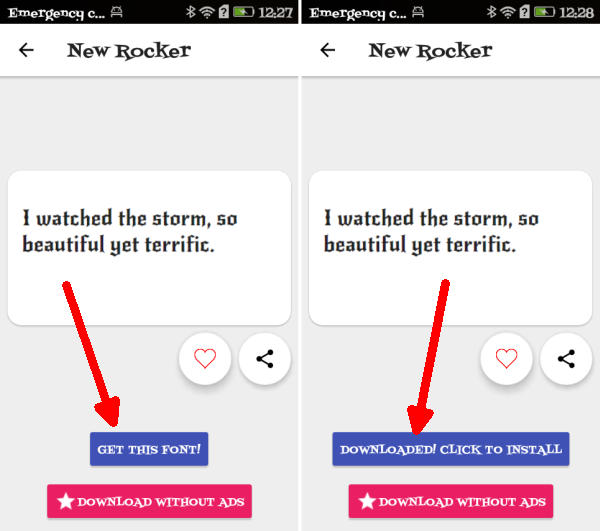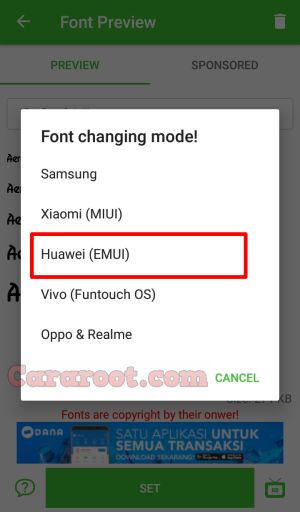Two Ways to Change Font Style On Huawei Nova 2 Plus – Sometimes, you don’t like the font on your Huawei device. Nowadays, you don’t have to get confused anymore if you want to know the way to change the font on Huawei Nova 2 Plus.
Huawei Nova 2 Plus is an excellent smartphone that presents a strong spec-sheet to stand out from the crowd. It sports an Octa-Core (4×2.36 GHz ARM Cortex A53 + 4×1.7 GHz ARM Cortex A53) Huawei HiSilicon KIRIN 659 processor with ARM Mali-T830 MP2 GPU to handle graphics. To deliver smooth multitasking performance, it comes with 4 GB RAM which ensures enough memory to run multiple programs at the same time without any lag.
The Huawei Nova 2 Plus flaunts a 5.5-inch (1080 x 1920 pixels) FHD LCD IPS display with 401 ppi as pixel density. The display is protected from scratches by a Corning Gorilla glass.
The smartphone is stacked with an excellent Dual camera of 12 MP + 8 MP with back-illuminated digital image sensor and an LED flash. The selfie lovers will find the 20 MP front snappers amazing when it will click flattering selfies for them.
Huawei Nova 2 Plus runs on the Android 7.0 Nougat-based operating system, namely EMUI 5.1. EMUI 5.1 user interface has very much changed in compare with its old version, Because there are lots of improvements are there in EMUI 5.1.
EMUI 5.1 have its theme store but themes in it are not as good as MIUI themes. And there is no option to change font style in EMUI 5.1, you can just change the font size only in EMUI 5.1.
If you have Huawei Nova 2 Plus with EMUI 5.1 and want to customize your font style but you don’t know how to change without buy font so today we want to share this content. EMUI 5.1 some customization is not for free like changing some themes, and font you have to buy to change the font but here is the trick to change font In EMUI 5.1 without root.
How to Change Font Style in Huawei Nova 2 Plus via Themes Manager Huawei
- Download and install Themes Manager for Huawei Nova 2 Plus from Google Play Store.
- Open the app and select Fonts, in this option you can find list of fonts compatible with Huawei Nova 2 Plus.
- Choose one preferred font and next, click Downloaded! Click to install.
- Once the font installed, Go to Me/Mine and apply the font style.
How to Change Font Style in Huawei Nova 2 Plus via zFont App
- Find and install zFont – Custom Font Installer for Huawei Nova 2 Plus from Google Play Store.
- Once the app installed in your Huawei Nova 2 Plus, open the app and the interface will give you three menu options; regular font, colored font, and emoji.
- Choose Cool to see unique font options and you can choose the one you like. Click Download to download the preferred font. After download completed tap Set button.
- Option Font Changing model will pop up and then, choose Huawei (EMUI).
- Go to Me/Mine and apply the font style. Once applied, the font will make your Nova 2 Plus display looks even better
Now that you know how to change the default font in Huawei Nova 2 Plus, you can go ahead and start experimenting with different fonts. Do you leave them stock or go all out? You no longer have to put up with that boring font anymore.