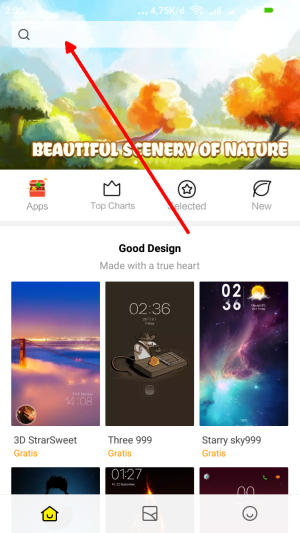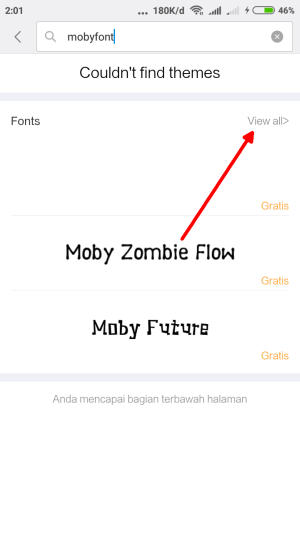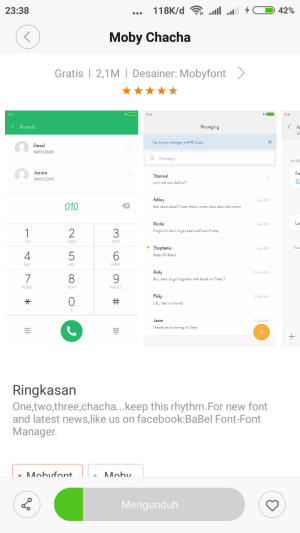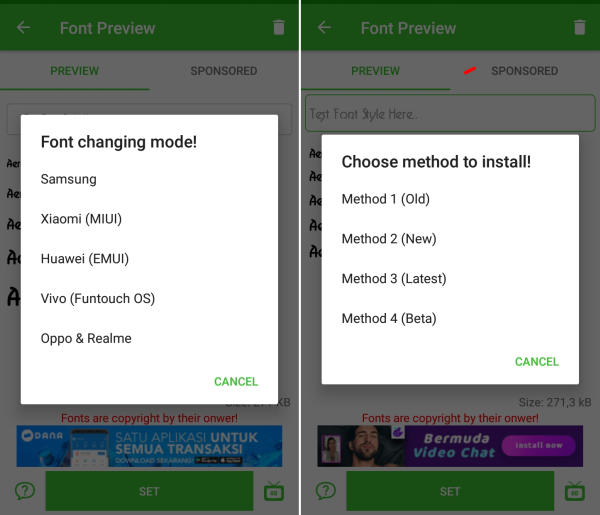Methods to Customize Font Style On Redmi 5 Plus – Change the font in Xiaomi seems complicated to do. Nowadays, you don’t have to get confused anymore if you want to know the way to change the font on Xiaomi Redmi 5 Plus.
The Xiaomi Redmi 5 Plus comes with an Octa-Core processor having a clock speed of 2 GHz. It is seated upon the Qualcomm Snapdragon 625 MSM8953 chipset and is further assisted by the Adreno 506 GPU, and a 3 GB RAM. It can provide good performance while gaming and multitasking.
The Xiaomi Redmi 5 Plus comes with a 5.99-inch FHD+ LCD IPS display. It has a high display resolution of 1080 x 2160 pixels with sharp pixel density of 409 PPI that can give a nice viewing experience. Following the trendy 18:9 ration, it will utilize maximum screen space making it look more admirable.
The Xiaomi Redmi 5 Plus has come with great Rear camera having 12 MP lens that can quality moments beautifully. At the front, a 5 MP lens is present that helps to click beautiful selfies.
The Xiaomi Redmi 5 Plus lineup will run a new version of MIUI 9 based on Android 7.1.1 Nougat. Xiaomi MIUI user interface has very much changed in compare with its old version, Because there are lots of improvements are there in MIUI 9.
MIUI 9 is a custom skin developed by Xiaomi is currently used by a major chunk of Android users. The skin does feature an integrated theme store. But there is no option to change system-wide font using the default theming app.
MIUI 9 gives you to customize almost everything like lock screen style, themes, icons, background colors, and finally the wallpapers. but in the manufacture, they turn off the font style change setting. So here we will share a complete guide to change font on Xiaomi Redmi 5 Plus device.
How to Change Font Style in Xiaomi Redmi 5 Plus via Theme Store
- First, you need to open Theme Manager Xiaomi and on the search menu, type free or aafont.
- Menu of several Xiaomi fonts will pop up and next, you can choose View All.
- Choose your preferred font and click the green Download button and apply button respectively.
- Xiaomi font will be automatically changed to your preferred type. To reset to default font, just simply change the theme.
How to Change Font Style in Xiaomi Redmi 5 Plus via zFont App
- Download and Install zFont – Custom Font Installer for Xiaomi Redmi 5 Plus from Google Play Store.
- Once the app installed in your Xiaomi Redmi 5 Plus, open the app and the interface will give you three menu options; regular font, colored font, and emoji.
- Choose Cool to see unique font options and you can choose the one you like. Click Download to download the preferred font. After download completed tap Set button.
- Option Font Changing model will pop up and then, choose Xiaomi (MIUI) and Method 3 (latest) respectively.
- Once applied, the font will make your Xiaomi Redmi 5 Plus display looks even better
We hope you enjoy your new found ability to change the font style and size on your font in Xiaomi Redmi 5 Plus. Do you know other font changer apps for Android? Let us know in the comments below!