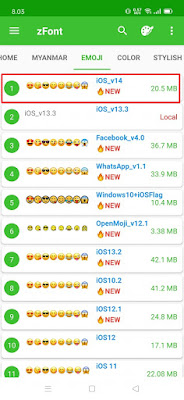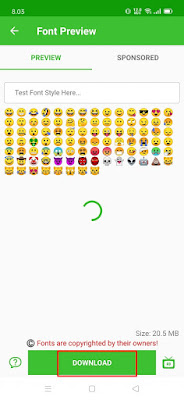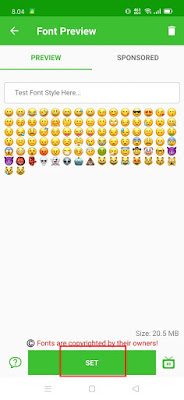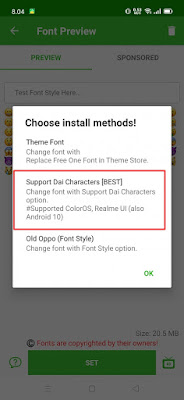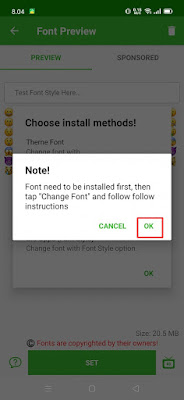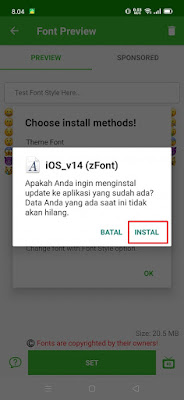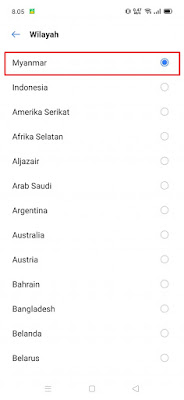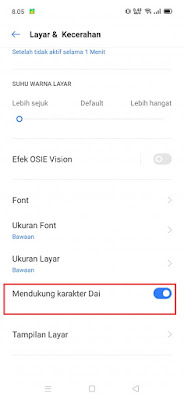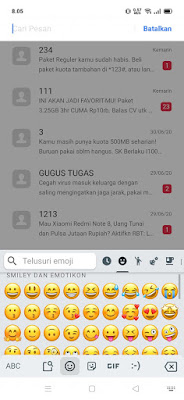Emoji is a small image that can describe our expressions, such as laughing, crying, happy, and many more. In addition there are also emojis of fruits, animals, buildings, and many others. Usually we can find this emoji in messaging / chat apps. Every company like Google, Facebook, Twitter, Apple already has its own emoji so it may produce a different emoji when sent.
Of the most emojis available, people will think that the Apple Emoji on the iPhone is the best, so there are lots of people who want to install iPhone Emojis on Android. Well in this article I will try to share how to change the Android emoji into the latest version of the IOS emoji, namely the iOS 14 emoji where there are lots of new emojis added. To practice this method you need the ZFont app and this Zfont app supports all Android smartphones. The following is a list of devices that support the ZFont app:
# Samsung supported versions
– Kitkat and below
– Lollipops (5.0 to 5.1.1)
– Marshmallows (6.0 to 6.0.1)
– Nougat (7.0 to 7.1.2)
– Oreos & uppers (8.0++)
– Pie (9.0) OneUI
– Custom Font Not Working On Android10 :'(
But, We can change font with official monotype flipfont
# MIUI supported versions
– MIUI Version 7 to 10
# Vivo
– iTheme 4.0.0.1+++
# Oppo
– All
# Realme
– All
# Huawei
– All Models
Then how? Read on to find out.
How to Change Android Emoji to Newest iOS 14 Emoji
For users who intend to follow how to change Android emoji to newest ios 14 emoji then you can see the tutorial as follows.
1. Please download and install the ZFont app from Play Store
2. After that, open the ZFont app
3. Choose Emoji
4. Select IOS_v14
5. Tap download to start downloading the iOS 14 font, wait until the download is complete
6. Tap Set
7. Choose the phone you are using, for example I use a Realme smartphone so I choose Oppo & Realme (every smartphone has a different way of applying the font, so just follow the instructions)
8. Select Support Dai Characters [BEST]
9. Tap OK
10. Tap Install
11. Once installed, go to settings on Realme phone
12. Select Language and Region – Region – Select Myanmar
13. Return to the settings page, then enter the menu Screen and Brightness – Activate in the section supports dai karakter character
14. Done and the result is that your Android emoji has changed to the latest iPhone ios 14 emoji
So that ‘s how to change the Android Emoji to the Latest IOS 14 Emoji , hopefully it’s useful
Read again some interesting information from other JavaPhones such as how to change Android emoji to ios 14 emoji for Oppo and Realme in the previous article. If you found this guide helpful, let us know in the comments.