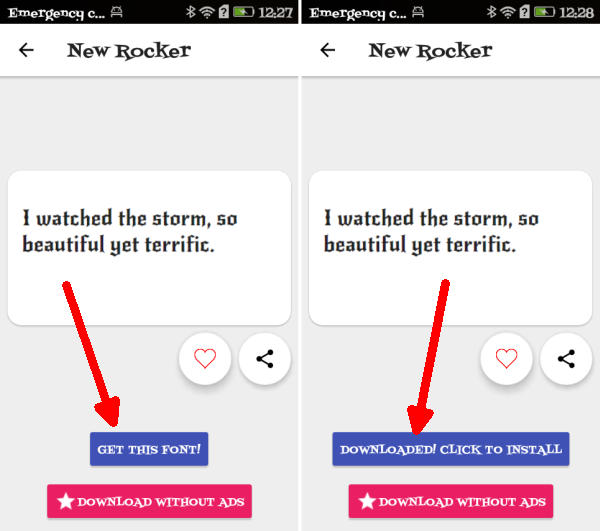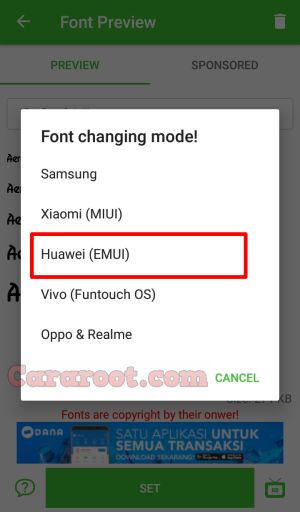How To Change Font Style On Huawei Mate 10 EMUI 8.1 Android 8.0 Oreo – In this article will give you a step-by-step procedure on how to change or adjust the fonts and icon sizes on your Huawei Mate 10 Smartphone.
The Huawei Mate 10 is a great smartphone, which is loaded with a lot of strong features. The device comes with Octa-Core (4x 2.4 GHz ARM Cortex A73 + 4x 1.8 GHz ARM Cortex A53) processor, which is provided upon the Huawei HiSilicon KIRIN 970 chipset rendering good performance.Apart from these, an ARM Mali G72 MP12 GPU takes care of the graphical needs of the system.
The Huawei Mate 10 comes with a 5.9-inch QHD LCD IPS display having a screen resolution of 1440 x 2560 pixels and a density of 498 PPI to offer crystal clear view. It renders a good viewing experience with the 16:9 that adds style to it. There is a Corning Gorilla Glass protection as well.
The Huawei Mate 10 continues with EMUI 8.1 which runs on top of Android 8.0 Oreo. The UI is much cleaner, along with streamlining a lot of the design.
The EMUI is the customized Android skin used by smartphone maker Huawei. With a built-in theme store, you can change the look and feel of the UI with a matter of seconds. It will implement new wallpaper, icons, colors, and fonts to the EMUI.
By default, the Huawei Mate 10 comes with a few additional fonts. However, if these in-built system fonts do not fit your style, you can get more from the EMUI Store for free or at a price.
How to Change Font Style in Huawei Mate 10 via Themes Manager Huawei
- Download and install Themes Manager for Huawei Mate 10 from Google Play Store.
- Open the app and select Fonts, in this option you can find list of fonts compatible with Huawei Mate 10.
- Choose one preferred font and next, click Downloaded! Click to install.
- Once the font installed, Go to Me/Mine and apply the font style.
How to Change Font Style in Huawei Mate 10 via zFont App
- Find and install zFont – Custom Font Installer for Huawei Mate 10 from Google Play Store.
- Once the app installed in your Huawei Mate 10, open the app and the interface will give you three menu options; regular font, colored font, and emoji.
- Choose Cool to see unique font options and you can choose the one you like. Click Download to download the preferred font. After download completed tap Set button.
- Option Font Changing model will pop up and then, choose Huawei (EMUI).
- Go to Me/Mine and apply the font style. Once applied, the font will make your Mate 10 display looks even better
You no longer have to put up with that boring font anymore. If you do end up switching fonts on your Huawei Mate 10, You no longer have to put up with that boring font anymore.