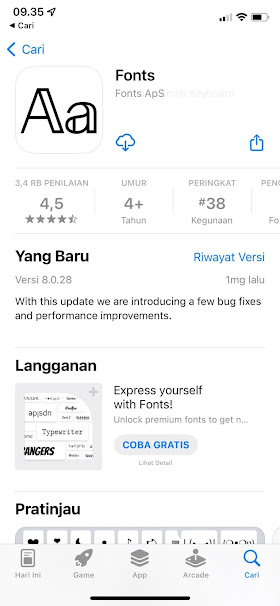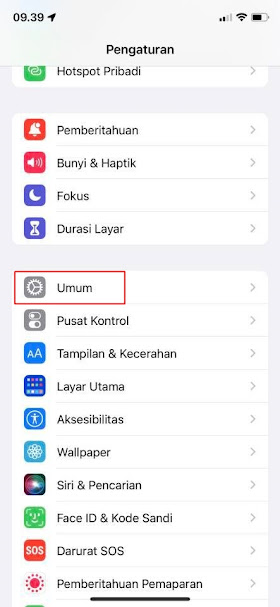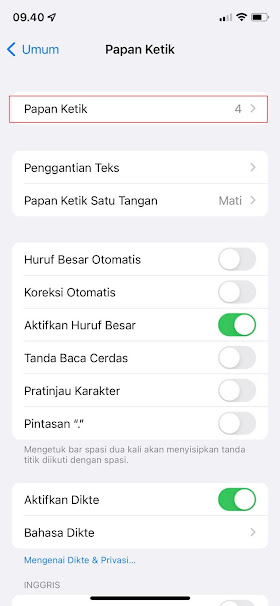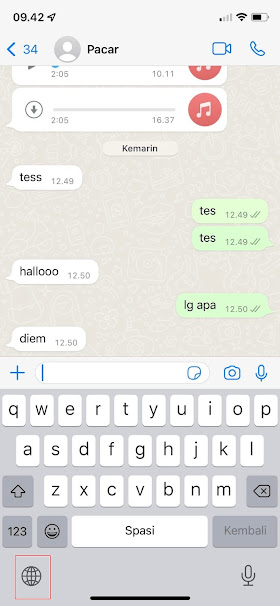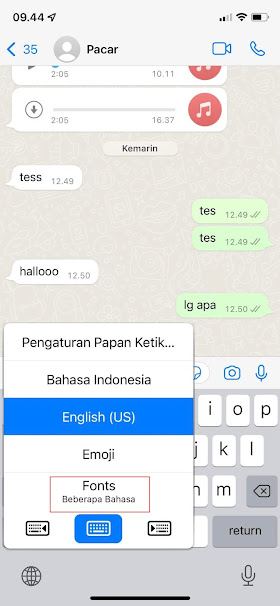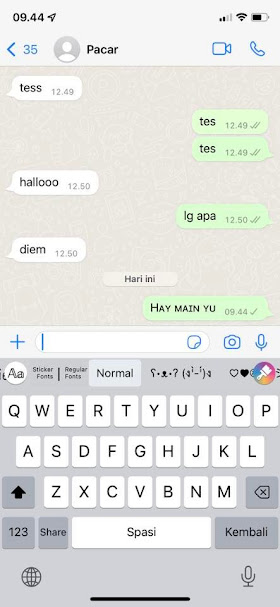As we know, on Android we can easily replace the fonts on our phones with various interesting and cool fonts. We can use the default theme app from our smartphone to change the font at will or we can also use the font app from the Play Store.
Unlike on Android, on the iPhone we cannot easily change the font, there is no default app that we can use to change the font on our iPhone. But for those of you who feel bored with the fonts on the iPhone, you can change your keyboard with a keyboard that provides custom fonts.
There are many choices of keyboard fonts in the appstore that you can use to change the font on the iPhone. After the app is installed you can change your font when chatting and change the font for your social media on iPhone. How to? Stay with us, you will find the answer here.
How to Change Fonts on Iphone Keyboard
For those of you who intend to follow how to change fonts on iPhone keyboard then you can see the information below.
Step 1. The first step is to open the App store and install the font app as below.
Step 2. After that open the Settings on our iPhone, then select the General menu.
Step 3. Select Keyboard.
Step 4. Select Keyboard again.
Step 5. Then select Add New Keyboard.
Step 6. Select Fonts.
Step 7. After that, to use the keyboard, please activate the keyboard and then tap on the globe icon at the bottom left of the keyboard.
Step 8. Select Keyboard Fonts.
Step 9. Now you just have to choose the type of font you want to use.
So that’s how to change the font on the iPhone keyboard, hopefully this tutorial is useful and good luck.
Read again some interesting information from other JavaPhones such as how to change Android keyboard to iPhone with iPhone 12 keyboard app in the previous article. If you have other steps, then you can write them in the comments column below.