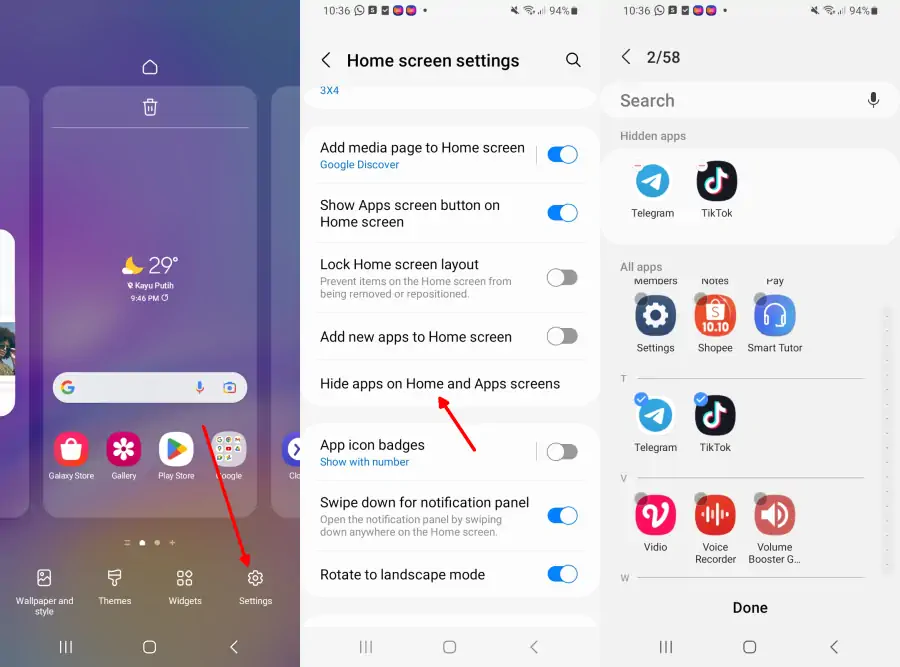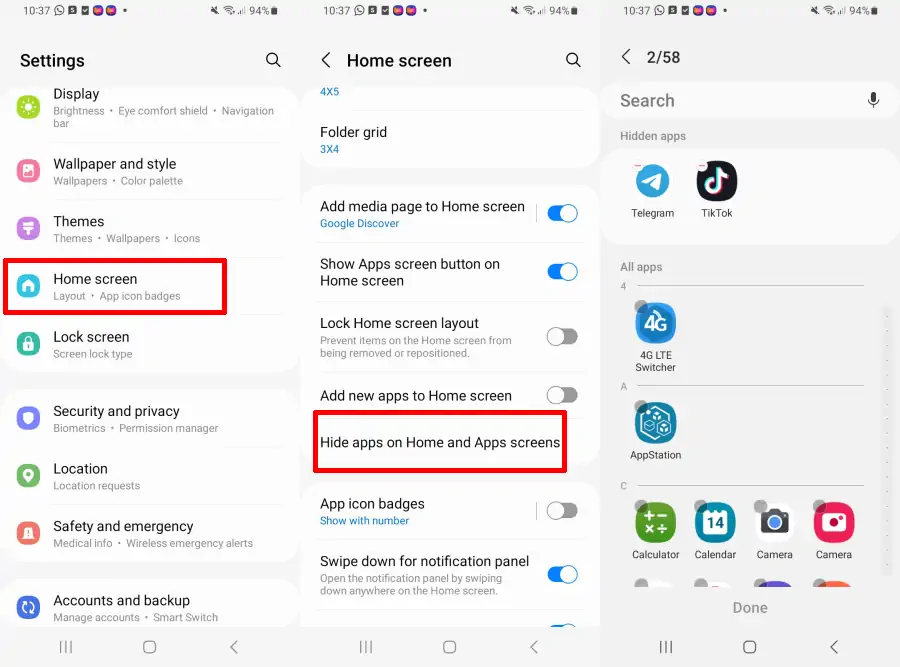On Samsung phones, there are features that help us maintain our privacy by hiding important apps or files from others. If you need help with this, the guide can be found on this page.
There are several reasons why we might want to hide apps on our phone. For example, it may be better to hide banking apps that we use for transactions.
Additionally, we may want to hide messaging apps such as Whatsapp or Telegram to keep our chats private. For whatever reason, we have the right to keep the contents of our phones private.
If you are not familiar with how to do this, here are some methods to hide apps on Samsung A14.
How to Hide Apps on Samsung Galaxy A14
Table of Contents
As we know that Samsung uses its own interface called One UI, which is different from all other brands so the way we are going to discuss, only works on Samsung phones.
For other Android users, we have another guide to hide apps on all other Android phones. Here are some ways to hide apps on Samsung A14.
Via Home Screen
The easiest way to hide apps on Samsung is to access the Hide Apps feature from the One UI home screen.
Follow the steps below to hide any app from the home screen on Samsung A14.
- Pinch the home screen and tap the Settings icon.
- Scroll down and tap Hide apps.
- Select the apps you want to hide.
- Tap Done to apply the changes.
To access hidden apps, go to Settings and then in the search field type the name of the app you are hiding, then open the app and tap the Open option at the bottom of the screen.
Through Settings
Another method to hide apps on Samsung A14 is through Settings. Here’s how to do it:
- Open the Settings app on your Samsung phone.
- Then find and tap Home Screen.
- On the front screen settings page, select the Hide apps menu.
- Please search and select the application to be hidden.
- After selecting the app, it will appear at the top.
- Tap Done and it’s ready to use.
Using Nova Launcher
In addition to the built-in application hiding option, we can also use additional applications from third parties to hide all applications or games on Samsung smartphones.
- Open the Play Store then search and install Nova launcher on Samsung phones.
- Open the app and set it as the default launcher.
- Go to Nova Launcher Settings, by long pressing the home screen.
- Now, open the App Drawer and next navigate to Hide apps.
- Then, select the apps that you want to hide from the app drawer.
Those are some ways to hide apps on Samsung A14 smartphones either without or with apps from the Play Store. Hopefully this guide is useful.