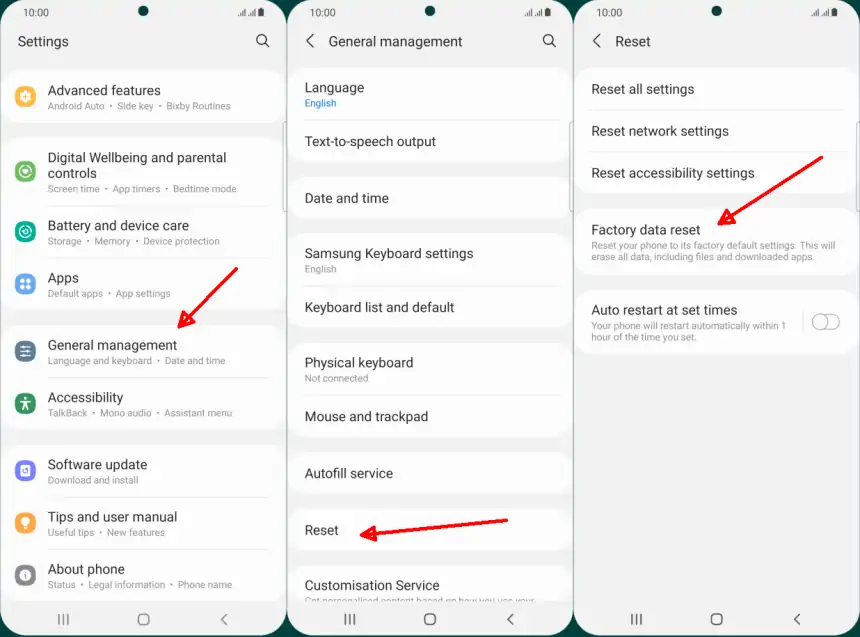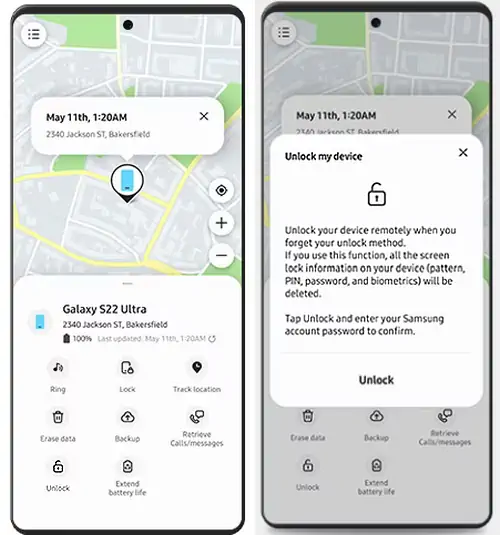Android users must have often heard the term Reset, but do not necessarily know how to do it correctly. Therefore, we will share how to reset Samsung Galaxy A04s that really works.
The Samsung A04s has 4GB of RAM and uses the Exynos 850 processor. Although the RAM is relatively small, there is a RAM Plus feature that allows us to add up to 4GB for improved performance, which we did not previously find on the Galaxy A03s series.
Samsung also equips this smartphone with the latest Android 12 operating system, which is known to have a good level of stability. However, that doesn’t mean it can be free of problems, the longer the phone gets, the greater the possibility of errors.
Common problems such as frequent hang, slow and even bootloop are often experienced by smartphone users. Therefore, every device manufacturer must have the option to reset to factory settings.
For those of you who are new to using Samsung phones, take it easy, we will share 3 easy ways to reset Samsung Galaxy A04s.
How to Reset Samsung Galaxy A04s
Table of Contents
By default, all Android devices have two options to reset your Samsung, either factory or hard reset.
Well, for those of you who want to do a reset, you should move applications, data and files that are on the internal storage of the smartphone to the Memory Card or to another storage area such as a laptop or Samsung Cloud.
Factory Reset Samsung A04s
You can reset via settings if the phone is still working. This method is often used to clean up storage space or delete data when you want to sell it. Here are the steps to factory reset Samsung A04s.
- Open the Settings app then scroll down and select General Management.
- The next step tap the Reset option then tap Factory Data Reset.
- Then tap the Reset button then select Clear All.
- Now your Galaxy A04s will restart and start the reset process.
- Wait for a while until the process is complete.
Reset Lock Screen via Samsung Find My Mobile
This method is useful if your device is lost or you forget your lock pattern, pin, or password. As long as the Find My Mobile feature on your phone is still active, you can reset the screen lock without deleting data.
- The first step is to log in to the Samsung Find My Mobile page via a PC browser or other Android smartphone.
- Then sign in with the Samsung account registered on the Galaxy A04s.
- Then navigate to the Unlock option.
- When finished, click the option and then confirm using the Samsung account password.
- After that, select Next to continue the screen lock reset process.
Hard Reset Galaxy A04s
Recovery Mode is a useful feature for troubleshooting problems on Android devices. Simply boot the device into Recovery Mode, and erase the data.
While not often needed, Recovery Mode can be useful in a variety of situations where the phone isn’t working correctly. For example, if the phone is stuck in a boot loop or stuck on the Samsung logo, or if there is a virus that cannot be removed, then Recovery Mode is the only solution. Follow the steps below to perform a hard reset from Recovery Mode.
Connect Phone to PC with USB Cable
As we know, Samsung smartphones that use the Exynos chipset and use Android 11 and above, can no longer directly enter recovery mode but must connect to the computer first.
You just prepare a usb type C cable and then connect it to your cellphone and PC or laptop. Alternatively, if you don’t have a computer, you can use a headset or Type C Power Bank.
Enter Recovery Mode
If it is already connected to the PC, please turn off the phone and wait for a while. After that, press and hold the Volume Up + Power button for a little longer. If the phone already looks alive and the Samsung logo appears, immediately release the button. Later it will directly enter Samsung’s recovery mode.
Select Wipe Data / Factory Data Reset
After entering the recovery mode page, use the volume buttons to navigate to the Wipe data / Factory reset option. After that, press the Power button to enter the reset page. Now select Factory Data Reset by using the Power button to confirm.
Reboot System
After wipe sucessfully appears, please select Reboot System Now and then your Samsung phone will restart for a few minutes. If you have entered the initial settings menu, you can set it back and make sure to use the previous Google account.
Make sure to Remember Your Google Account Before Reset
Resetting will not delete your Google account, so you must remember the email and password for the Google account associated with your Galaxy A04s.
That’s how to factory and hard Samsung Galaxy A04s safely. Please note that the three methods above can eliminate all data in the internal memory, therefore if there is important data or files, do a backup first.
Don’t forget, to follow the next tips on how to screen record Samsung Galaxy A04s to maximize its use. Hopefully useful and good luck.