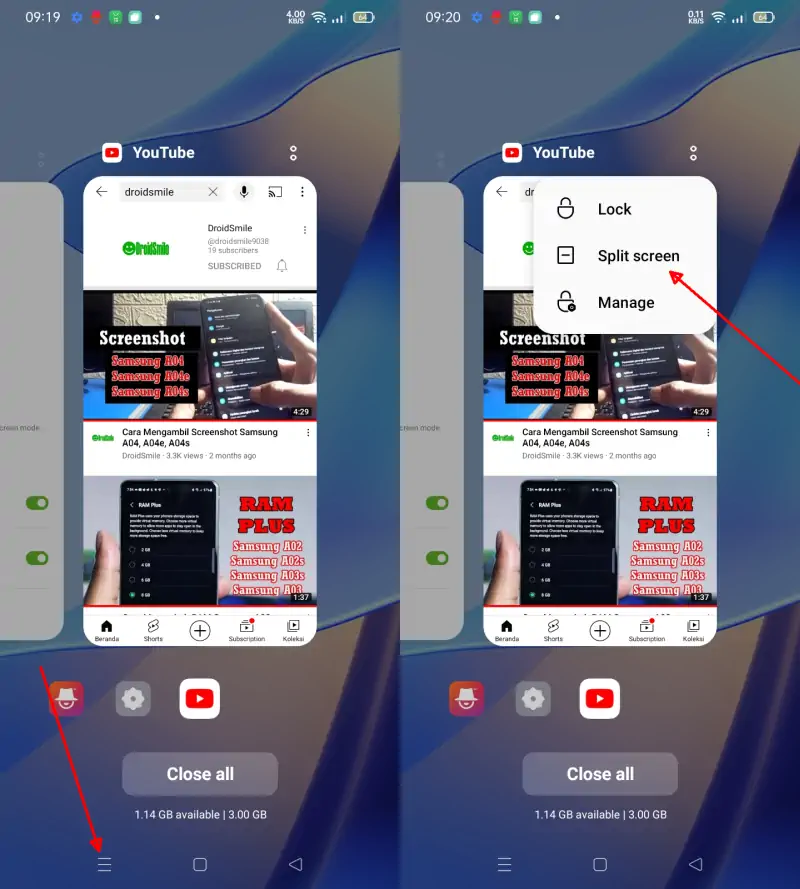Oppo smartphones, including the A16, A16E, and A16K, now have Split Screen. This feature allows users to multitask without using third-party apps.
The Oppo A16, which was released in mid-2021, has impressive specs for around $150 or less. The phone is popular because it works well and has a large 6.52-inch screen that makes it easy to do multiple things at once, such as multitasking.
One multitasking feature that many Android users love is Split Screen or Multi Window. This feature allows you to open two apps simultaneously on one screen. So, this feature allows you to do two things at once, such as watching a video while replying to a Whatsapp message.
If you are wondering how to use the Split screen feature, we have several methods to enable split screen on Oppo A16 which we will share below.
How to Use Split Screen on Oppo A16 Series
Table of Contents
If you use your phone frequently, it’s helpful to know how to operate the split screen feature on your Oppo device.
Oppo provides various methods to support multitasking for users. You can activate the split screen via the Recent App or the Smart Sidebar.
Here are the steps to enable split screen on Oppo A16, as well as on other series like A16e and A16k.
Split Screen Via Recent Apps
The first method to make a split screen is to use the Recent Apps menu, for more details see the guide below.
- The first step, enter the Oppo home screen then tap the three-line icon in the navigation bar.
- After that, select the application you want to make a split screen, then tap the 2-dot icon above the application.
- Next, select the Split Screen option and the application will automatically enter split screen mode.
- Finally, you just need to open another app, to be displayed on the second (bottom) part of the screen.
Notes: Not all apps support Split Screen, if you don’t see the Split Screen option, it indicates the app doesn’t support it yet.
Split Screen Through Smart Sidebar
The Smart Sidebar feature is one of the cool features in ColorOS. This feature allows you to do multitasking such as floating windows and split screen.
For how to activate the smart sidebar and use the split screen on Oppo A16, follow these steps:
- First, go to the Settings app on the Oppo A16.
- Then, scroll down and tap the Convenience Tools menu.
- Next, find and tap the Smart Sidebar option.
- Then activate it by tapping the toggle until it is green.
- After that, slide the line on the right side of the screen slightly to the center.
- Later the Smart Sidebar panel will appear, please pull out the application that you want to use as a split screen mode.
Notes: Remember the app is pulled out not tapped. If only tapped the floating window or full screen appears.
In addition, you can also add other apps to the Smart Sidebar panel by tapping the + (Plus) icon.
3-Finger Split Screen
ColorOS has several advanced features, in addition to the 3-finger screenshot, on the Oppo A16 phone there is also a 3-finger Split Screen feature that will make it easier to create a split screen.
However, you need to enable the 3-finger split screen feature as below:
- Go to the phone’s Settings menu.
- Then, select Practical Tools and then tap Split Screen.
- Next, enable Convenience Tools and swipe up with 3 fingers.
- Now, to enter the split screen mode, please use your 3 fingers and swipe from bottom to top.
- The app will automatically split the screen into two parts, all you have to do is select another app.
Not all apps currently support the 3-finger split screen feature.
Conclusion
Split Screen allows us to open two specific apps in one screen. This feature allows us to run multitasking, to access two applications simultaneously without having to exit the application.
For example, if you are busy watching Youtube and receive a Whatsapp notification, you can reply to the message without leaving Youtube.
To activate the Split Screen on Oppo A16 series, use the Recent Apps, Smart Sidebar or 3-finger Gesture method. However, some applications may not support this feature, and good luck.