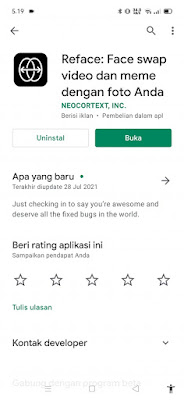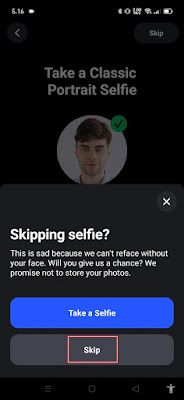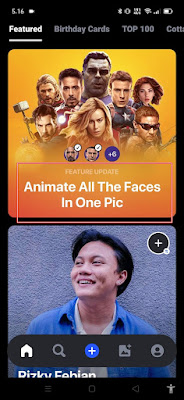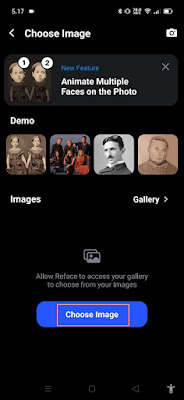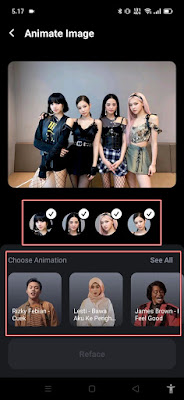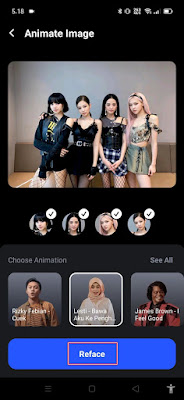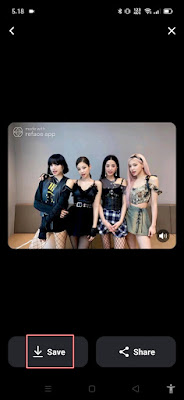One app that is currently trending is the reface app. If you are an active social media user, you must often see this reface sign in a video. Lately, a lot of people upload photos that can sing on social media. It turns out that people use reface apps to turn photos that were previously still into motion and sing. There are so many choices of songs that we can use, which of course are adjusted to the movement of their lips so that the photo that is made into singing will match the movement of the lips following the lyrics of the song being played. In addition to being able to change photos that were previously silent into singing in the reface app, we can also use the face swap feature, which is to change the shape of our own face, but use someone else’s face in a very simple and fast way. So how do you turn a still photo into a song? Let’s see the steps.
How To Make Singing Photos With Reface Apps
For those of you who are curious about how to make singing photos with reface apps then you can see the tutorial below.
1. Please download and install the reface app from the Play Store first.
2. After that open the reface app.
3. Tap Get Started.
4. Tap Skip on the top right.
5. Tap Skip again.
6. If there is an offer for pro features, just close it so we can use the app for free.
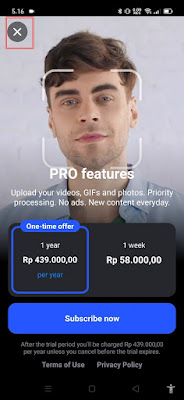 |
7. To start editing photos tap on the Animate All The Faces In One Pic section.
8. Tap Choose Image to select the photo.
9. Select the photo you want to edit.
10. Check all the faces, then you can choose the song you want to play at the bottom.
11. Tap Reface.
12. So now the photo has moved, to save it to your smartphone gallery tap on the Save section.
So that’s how to make a singing photo with the Reface app, hopefully this tutorial is useful and good luck.
Also check out the previous article about how to make moving photos with the remini app and various other interesting articles. But if you have another easier way, you can write it in the comments column below.