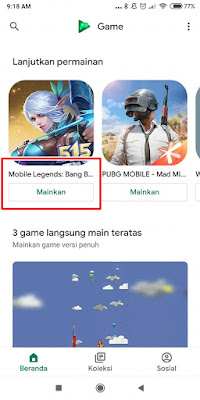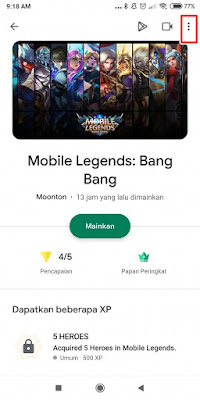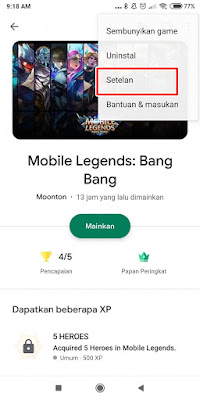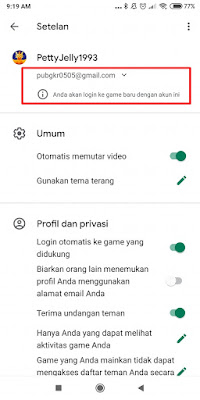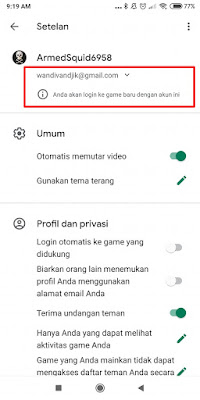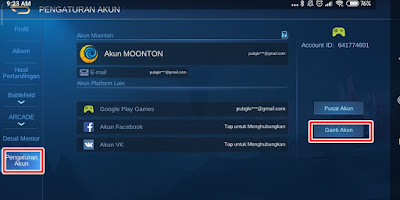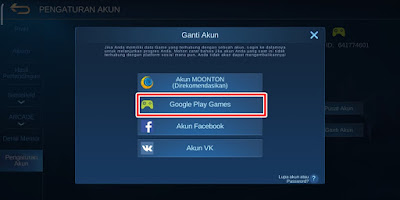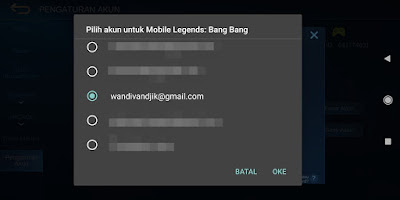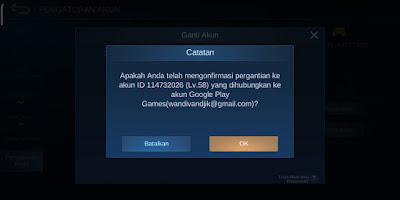When we start playing the Mobile Legends game, we must first create an account. We can fill in the name and add a profile photo for our account. After creating an account, you are required to bind / link your account to social media such as Facebook, Google Play Games, VK accounts and Moonton accounts so that your account will not be lost when you switch / switch accounts. After your account is bound, you are free to change accounts with other Mobile Legends accounts. For those who change accounts via a Google Play Game account, usually there is a problem that they cannot change accounts because there is a statement “the account from this social platform is already associated with this game, can’t switch”, usually the problem occurs because you have not logged into the Google account that you want to use. change in the play game app, because now there is a new look for the playgame app which looks a little different, so you will have a little trouble changing accounts using Google Play Games. So, in this article, I will try to share a tutorial on how to overcome the failure to change the Mobile Legends account with the latest Google Play Game update in the latest game play app, how do you do it? Stay with us, you will get the answer here.
How to Overcome Failed to Change Mobile Legends Account With the Latest Google Play
For those of you who intend to follow how to overcome failed to change Mobile Legends account with Google Play Game juni then you can see the information as follows.
1. Before you change accounts using a Google Play Game account, please first open the play game app
2. Choose Mobile Legends Bang Bang
3. Tap more options at the top right
4. Tap Settings
5. Tap on this section to select the account you will use to switch accounts in the Mobile Legends game
| . |
| Before |
| . |
| After |
6. Open the Mobile Legends game, then change the account as usual
7. Tap Profile Photo – select Account Settings – select Change Account
8. Select Google Play Games
9. Select the account you want to change
10. Tap OK, done
So that’s how to Overcome Failed to Change Mobile Legends Account With the Latest Google Play Game in June because there is a description “the account from this social platform is already associated with this game, can’t switch” hopefully it’s useful
You also need to know about how to overcome failed to bind Mobile Legends account to Google Play Games as previously explained by JavaPhones. But if you have another easier way, you can write it in the comments column below.