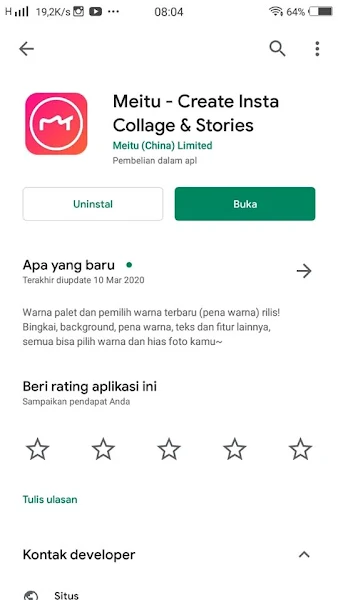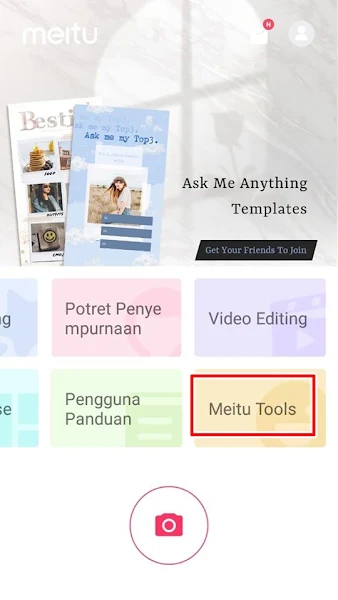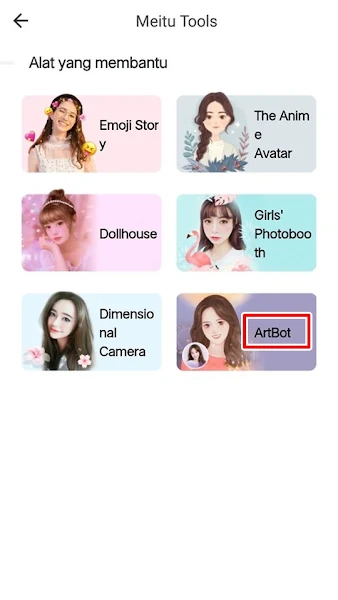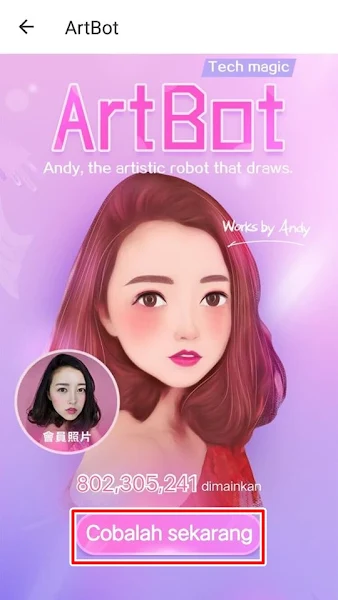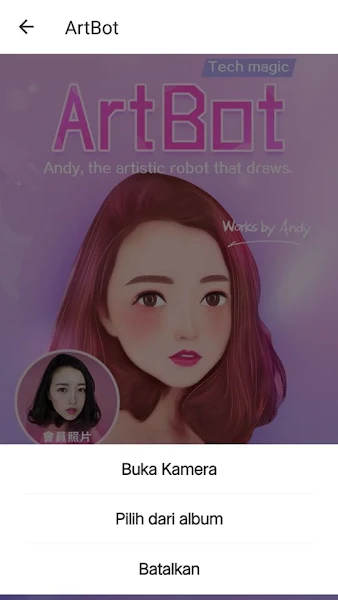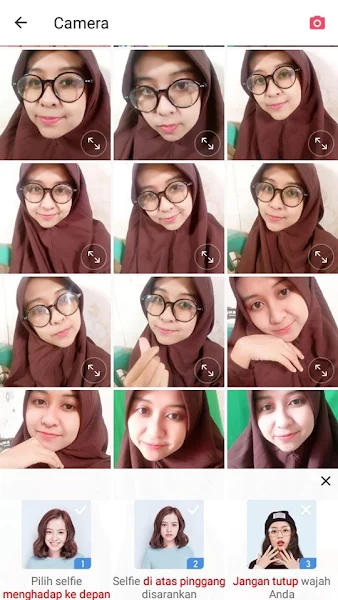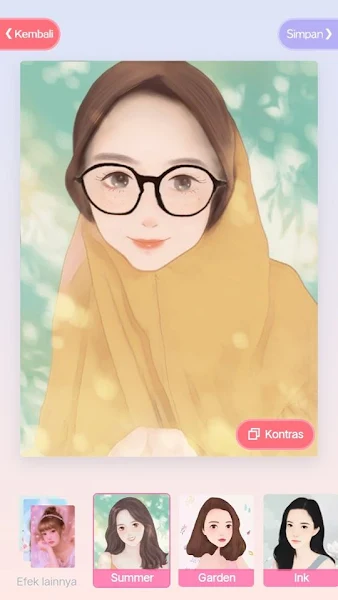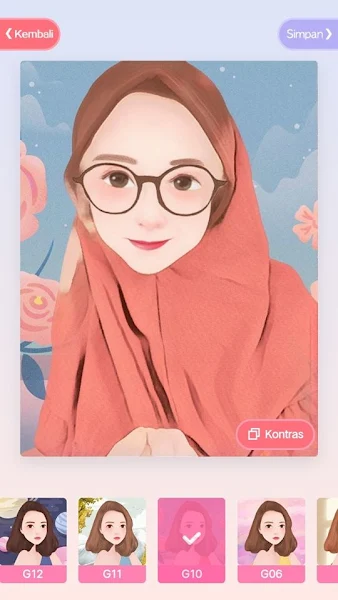With Oppo smartphones now everything can be easy, various applications on the Play Store can do anything such as editing photos, videos, scanning documents, shopping online and much more.
In the past when we wanted to edit photos into cartoons we needed a photo editing application on a computer with a large enough size, besides that we also had to edit with certain techniques so that our photos became cartoons and it was not easy, we had to edit us carefully so that the results were also good.
Along with the development of Android today, photo editing applications or camera applications that are sophisticated and have many effects, one of which is the Meitu application. With this application you can turn photos into cartoons using only an Oppo smartphone.
You don’t need to use software on a computer and complicated techniques with just one tap, you can turn photos into cartoons with good results.
How to turn a photo into a cartoon on Oppo? Stay with us, you will get the answer here.
Turn a photo into a cartoon on Oppo
For users who intend to follow how to turn our photos into cartoons with one tap on Oppo then you can see the guide below.
Step 1. Open Play Store, please search for the Meitu app and install the Meitu app on your phone.
Step 2. If it is already installed, open the Meitu app and tap Meitu Tools.
Step 3. Select ArtBot.
Step 4. Tap Try It Now.
Step 5. Next in this section you can select the photo you want to edit by tapping Select From Album, if you want to take a picture directly from the camera, please tap Open Camera.
Step 6. Please select the photo you want to edit on the tap
Step 7. Then your photo will automatically turn into a cartoon
Step 8. You just have to choose the effect that suits your liking.
Step 9. If you have, tap Save at the top right. Done, and the result is like this friend:
Well this way you can turn your photos into cartoons easily in one tap. That’s my tutorial on how to turn our photos into cartoons with one tap on Android, hopefully it’s useful
Read again some interesting information from other JavaPhones such as how to edit photos to disney cartoons easily on Android with toonme in the previous article. If you found this guide helpful, let us know in the comments.