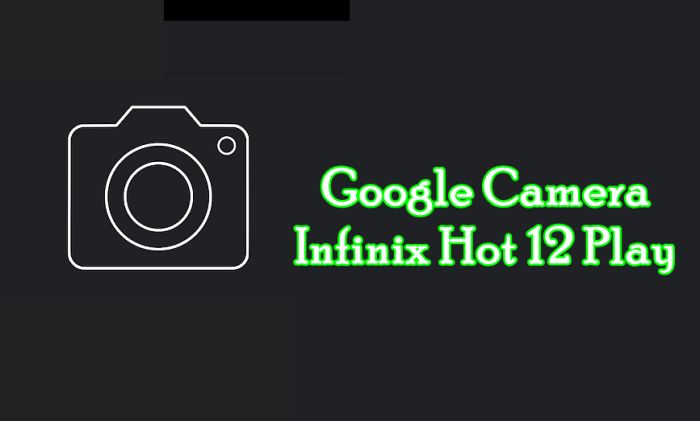The Infinix Hot 12 Play has a 13MP rear camera that is accompanied by an 8MP front camera. The phone also comes with 4GB RAM support and Android 11.
The photo results from the main camera of this phone are not much different from most other entry level smartphones. The photos are usually not well exposed so the photos look darker. The dynamic range is also not very good. Details look good when in good lighting conditions, but the sharpness is not impressive.
The Infinix Hot 12 Play’s camera can take decent photos in bright conditions, whereas in poor lighting, the resulting images are less satisfactory even when using night mode.
Meanwhile, the 5MP front camera is also mediocre. Selfie photos tend to lack clarity and detail, and the colors are also average. And noise starts to appear when shooting in low-light environments.
The Infinix Hot 12 Play can record up to 1080p at 30fps. The video quality is not satisfactory either. The dynamic range is poor, shadows are not well exposed, and details are also lacking in sharpness.
If you want to get better photos, we recommend using an additional camera app. One of the best camera apps is Google Camera.
Download Google Camera for Infinix Hot 12 Play
Table of Contents
GCam or Google Camera Mod is known for its excellent image quality and advanced features, such as Night Sight, Portrait mode, and HDR+.
These features are made possible by Google’s advanced computational photography algorithm, which uses machine learning and AI to improve the quality of photos taken on smartphones.
For now, there are still few GCams that support the Unisoc chipset like the one used on the Infinix Hot 12 Play. If you are interested in trying GCam, please select one of the apps below.
Gcam Greatness Infinix Hot 12 Play
| Developer | Greatness |
| Version | v2.5 |
| Size |
42MB |
| Download | Gcam Greatness APK |
Gcam Shamim Infinix Hot 12 Play
| Developer | Shamim |
| Version | v3.6.455 |
| Size |
82MB |
| Download | Gcam Shamim APK |
How to Install Google Camera on Infinix Hot 12 Play
Now we will explain in detail how to install Gcam on Infinix Hot 12 Play.
- Open File Manager on your Infinix phone.
- Once open, select Internal storage.
- Then go into the Downloads folder and locate the Gcam file.
- Then click on the file to install it.
- Next tap Settings and then enable Allow from this source.
- Tap the Back button and continue installing it.
- Wait for the installation process to complete.
Now you can try using Google Camera and see the results, does the photo quality get better? After trying it out, share your thoughts on this app in the comments section.
That’s all for the tutorial on how to download and install Google Camera on Infinix Hot 12 Play. Hopefully this camera application can fulfill all photography needs.