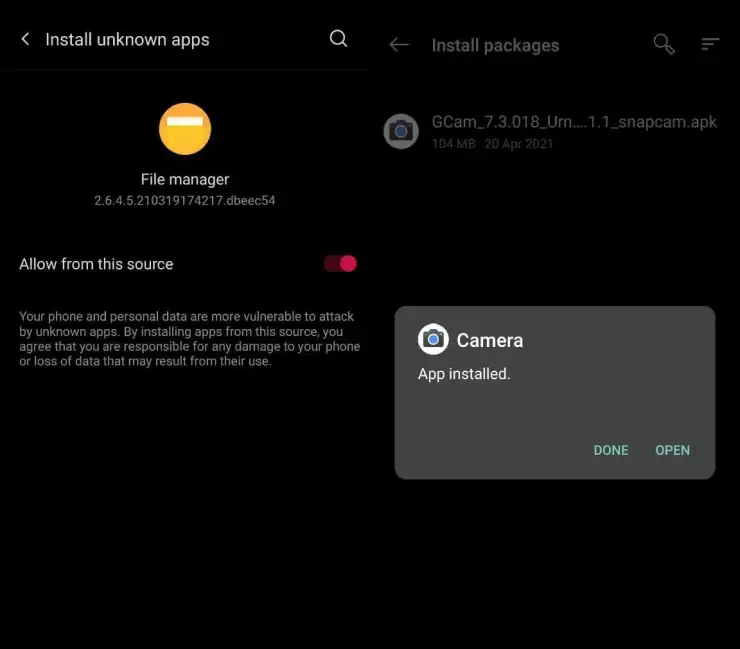The Realme C35 comes with a triple camera setup with a 50MP f/1.8 aperture main lens alongside 2MP macro and 0.3MP depth sensors. On the front, there is an 8MP camera for selfies and video calls.
Realme equipped the phone with a reflective panel on the back, which it calls Dynamic Glowing Design. On the front, there is a 6.6-inch FHD LCD display with a waterdrop notch on the top.
Speaking of performance, the Realme C35 uses the Unisoc T616 chip which has two Cortex-A75 CPU cores and six Cortex-A55 CPU cores clocked at 2.0 GHz and 1.8 GHz respectively.
Regarding the camera, its capabilities are still inferior when compared to the Google Camera. You can use the Gcam app to improve the realme C35 camera.
Realme C35 Camera Performance
Table of Contents
The results of the main camera in daylight are ordinary just like phones in the same price range. As the dynamic range is quite low and the images are less sharp. Meanwhile, the Realme C35’s Night Mode does a pretty good job of removing noise and brightening the image a bit.
The macro camera is not very good as it lacks the ability to capture details well even in ideal lighting conditions.
The Realme C35’s camera is capable of recording 1080p 30 fps but lacks a stabilization feature, which causes the videos to be shaky at times and the color reproduction is not very ideal either.
Many people recommend trying to use the Gcam app to improve the camera capabilities of the Realme C35 phone.
Download Gcam for Realme C35
The Gcam app is capable of taking photos and recording videos with better results than the Realme C35’s stock camera. You can take pictures in low light without the need to use a flash light again, because this application is equipped with Night Mode.
The Google Camera port that we share below is suitable for the Realme C35 smartphone. Since this phone uses a chipset that lacks support from Gcam, so currently only 2 applications actually work. Hopefully in the future, the Unisoc chipset can be more compatible with Google Camera.
GCAM 3.6 Realme C35
| Developer | Shamim |
| File Size |
82MB |
| Download | GCAM 3.6.455 shamim |
GCAM 2.5 Realme C35
| Developer | Greatness |
| File Size |
42MB |
| Download | GCAM 2.5 Greatness |
How to Install Gcam on Realme C35
Now you can install the Google Camera APK by following these instructions. Here are the steps to install Gcam on Realme C35:
- Open Realme C35 then go to Home then launch the browser application, then download one of the GCam that we shared.
- After finishing downloading, open the File Manager app then open Internal storage.
- Next step open the Downloads folder and tap on the Gcam apk file. Later there will be a notification that it was installed from an unknown source.
- Tap on Settings and then enable Allow from this source. Now tap the Install button and just wait for the installation process to complete.
Thus how to download and install the Gcam app on Realme C35. In addition, you can also install config gcam if you feel it is not in accordance with your expectations.