Customize Redmi Note 8 MIUI 10 Font Style – If your looking for how to change text message background on Redmi Note 8 your in the right place.
Redmi Note 8 is an excellent smartphone that presents a strong spec-sheet to stand out from the crowd. It sports an Octa-Core (4×2.0 GHz Kryo 260 + 4x 1.7 GHz Kryo 260) Qualcomm Snapdragon 665 processor with Adreno 610 GPU to handle graphics. To deliver smooth multitasking performance, it comes with 4GB RAM which ensures enough memory to run multiple programs at the same time without any lag.
The Redmi Note 8 comes with a 6.3-inch FHD+ LTPS LCD display. It has a high display resolution of 1080 x 2340 pixels with sharp pixel density of 409 ppi that will give great pleasure to the eyes while watching videos and playing games. Following the trendy 19.5:9 ration, it will utilize maximum screen space making it look more admirable.
The Redmi Note 8 runs on Android 9 Pie, which is based on MIUI 10. The company has improved some features of the user interface and it now looks quite fast and smooth as compared to its predecessor.
MIUI is a customized UI based on Android to intensify Xiaomi smartphone users experience. In addition to the visual changes, Xiaomi has also added some apps that come pre-loaded with its devices such as MIUI Theme Store and more.
By default, the company ships some fonts on its Redmi Note 8 devices running MIUI 10 but you have the option of downloading more from the Xiaomi Theme Store, though the majority of the fonts on the store are only available as a paid download.
How to Change Font Style in Redmi Note 8 via Theme Store
- First, you need to open Theme Manager Xiaomi and on the search menu, type free or aafont.
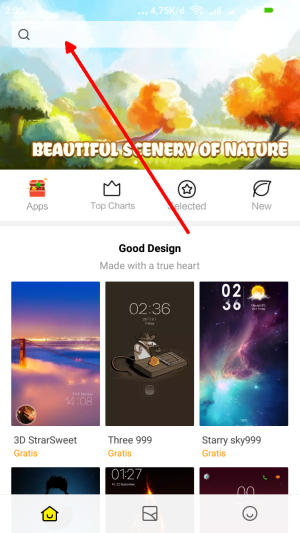
- Menu of several Xiaomi fonts will pop up and next, you can choose View All.
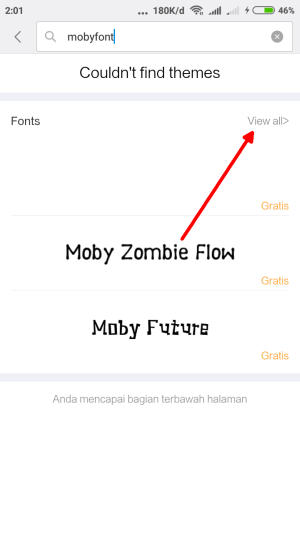
- Choose your preferred font and click the green Download button and apply button respectively.
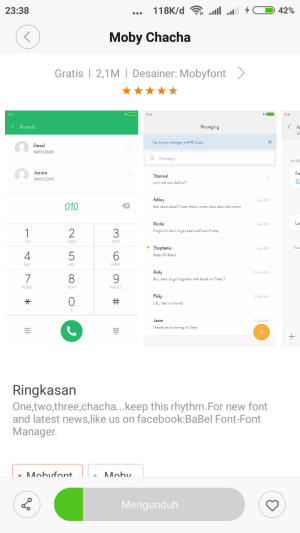
- Xiaomi font will be automatically changed to your preferred type. To reset to default font, just simply change the theme.
How to Change Font Style in Redmi Note 8 via zFont App
- Find and install zFont custom font installer app for Redmi Note 8 from Google Play Store.
- Once the app installed in your Redmi Note 8, open the app and the interface will give you three menu options; regular font, colored font, and emoji.

- Choose Cool to see unique font options and you can choose the one you like. Click Download to download the preferred font. After download completed tap Set button.

- Option Font Changing model will pop up and then, choose Xiaomi (MIUI) and Method 3 (latest) respectively.
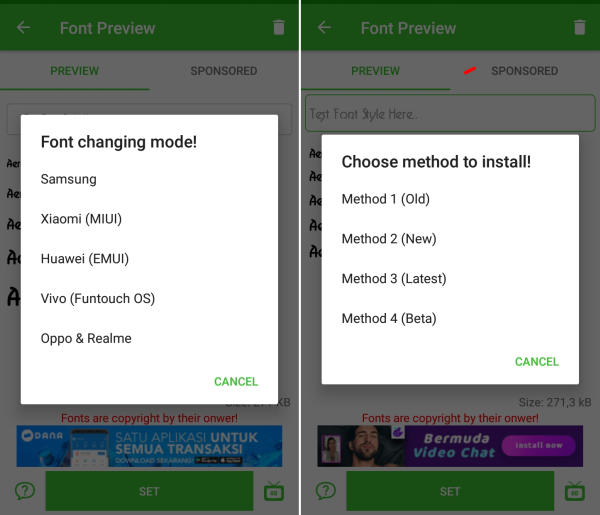
- Once applied, the font will make your Redmi Note 8 display looks even better
You no longer have to put up with that boring font anymore. Do you know other font changer apps for Android? We’d love to hear all about them. Share it with us in the comments section below!
