Two Ways to Change Font Style On Oppo A7n ColorOS 5.2.1 Android 8.1 Oreo – In this article will shows you how to change the system font on the Oppo A7n, A7x, A7 2020, or download new fonts for a personalized experience.
Oppo A7n is an excellent smartphone that presents a strong spec-sheet to stand out from the crowd. It sports an Octa-Core (4×Cortex A53 2.3GHz+4×Cortex A53 1.8GHz) MediaTek Helio P35 MT6765 processor with PowerVR GE8320 GPU to handle graphics. To deliver smooth multitasking performance, it comes with 4GB RAM which ensures enough memory to run multiple programs at the same time without any lag.
The Oppo A7n comes with a 6.2-inch HD+ LCD IPS display having a screen resolution of 720 x 1520 pixels and a density of 271 ppi that will give great pleasure to the eyes while watching videos and playing games. It renders a good viewing experience with the 19:9 that adds style to it. There is a Corning Gorilla Glass protection as well.
On the software front, the Oppo A7n runs feature rich ColorOS 5.2.1 which is based on Android 8.1 Oreo. The company has made an overhaul in the user interface with Android 8.1 Oreo.
3 Ways to Change Font Style Oppo A7
Table of Contents
ColorOS is a customized UI based on Android to intensify Oppo smartphone users experience. This UI has a unique identity according to the other UI’s because of the unique icon design, font style, great themes, lockscreen, wallpapers and many more.
By default, the company ships some fonts on its Oppo A7n devices running ColorOS 5.2.1 but you have the option of downloading more from the Oppo Theme Store, though the majority of the fonts on the store are only available as a paid download.
Change Font Using SetEdit
- Install the SetEdit app on Google Play.
- Open the Theme Store and apply a paid font that you like.
- Later you will be given time to test for 5 minutes.
- Immediately open the SetEdit application.
- Then tap persist.sys.trial.font “1”.
- Select the Edit value menu.
- Change the value 1 to 0.
- Next tap Save Changes.
- If it will appear persist.sys.trial.font “0”. At this point the fonts on your Oppo A7 will be permanent.
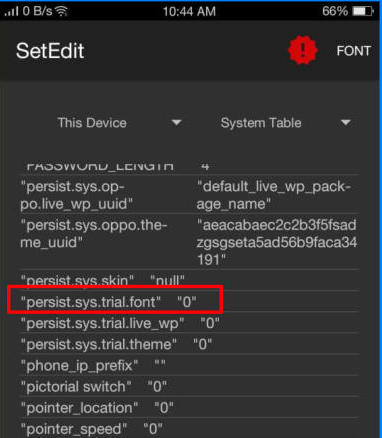
Change Font with zFont App
- First, you need to install zFont Custom Font Installer for Oppo A7n App from Google Play.
- Once the App installed in your Oppo A7n, open zFont app. On the interface, you’ll find menu options for regular font, colored font, and emoji.

- Now, choose Cool to display different unique font options. Choose your preferred font and click Download. The custom font will start to download. Once download completed, ta Set button.

- Next, the option Font Changing model will pop up. Choose OPPO & Realme. This message will pop up “Notice! Do you want install font?” and you can click Install.

- Once the font installed, you will be presented with options as seen on this image above. Click on Change Region and choose Myanmar. Next, click Change Font and activate option Support dai character on the setting.
- Or check on Theme Store. You should now have new fonts on your Oppo A7n to choose from.
Change Font with APK Editor
- Download OFonts APK and APK Editor. Next step, install both apps in your Oppo A7n.
- Log on www.dafont.com and you can download your preferred font there.
- Once installed, change the Region setting. Open Setting and choose Language and Region menu. Change region setting to Myanmar and set the time based on the current local time.
- Open APK Editor app and choose “Select Apk From App“. Next, find OFont Indonesia
- Choose “Simple Edit (FILE REPLACEMENT)” choose folder “Assets” and choose “Fonts“.
- Tap Menu “Edit” and open download folder to choose your downloaded font. Next choose menu “Save“. The font file will be extracted
- Once the font fully extracted, open menu Setting and choose Application Management.
- Choose ApplicationOPPO Fonts and click Erase Application and once again, open APK Editor.
- Install OFont Indonesia app and choose Setting – Display and Brightness and activate Support Dai Character.
- That’s it. You are done. Now enjoy your customized font on your Oppo A7n.
You no longer have to put up with that boring font anymore. Which font do you like using on your Oppo A7n? Let us know in the comments below!

