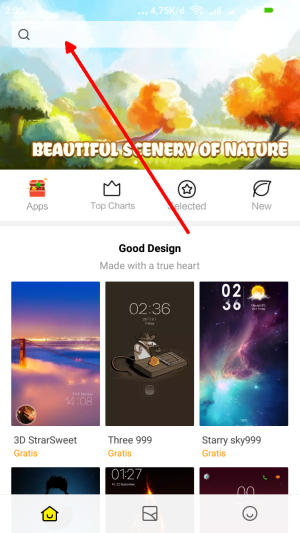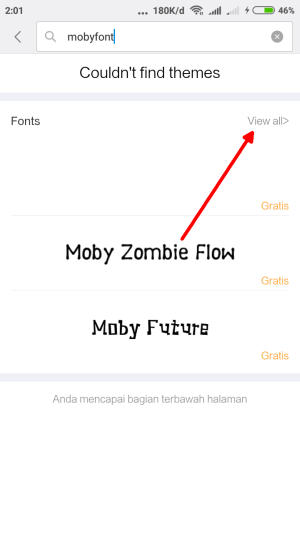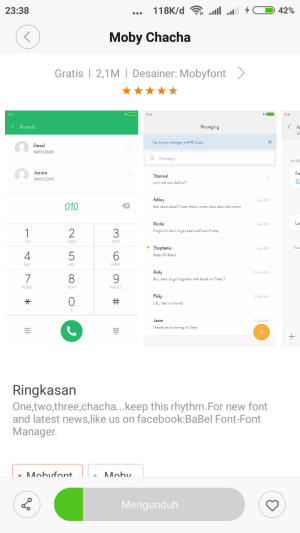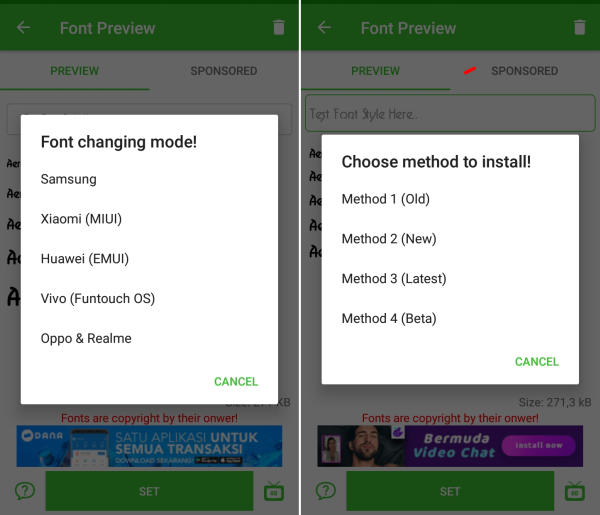Customize Redmi Note 5 Font Style and Use It More Comfortable – You might want to change the font on your beloved Xiaomi but you don’t know how to do it. Nowadays, you can find the instructions to change the font to your favorite font easily on Redmi Note 5.
The Xiaomi Redmi Note 5 gives you the luxury of having a quality smartphone with power-packed features. In terms of configuration, the device is equipped with Octa-Core processors of 1.8 GHz each. The combination is seated on a Qualcomm Snapdragon 636 chipset. Along with it, the device contains a 3 GB RAM to make sure that it can handle heavy multitasking. All the graphical requirements of the mobile are answered by an Adreno 509 GPU.
The Xiaomi Redmi Note 5 features a 5.99-inch LCD IPS display. The screen has FHD+ resolution (1080 x 2160 pixels) and retains pixel density of 403 ppi, which results in a brilliant outdoor visibility.
The smartphone is armed with a 12 MP + 5 MP Dual rear camera which clicks mesmerizing pictures and is equally good for recording videos. For selfie lovers, it has a 13 MP front-facing camera with selfie-related software features.
The phone has also run on MIUI 9.5 skin based on Android 8.1 Oreo OS. MIUI user interface has very much changed in compare with its old version, Because there are lots of improvements are there in MIUI 9.5.
Xiaomi’s MIUI 9.5 is one of the most customizable Android skins out there. Not a lot of manufacturers give the freedom to their users to freely customize the look and feel of their device. Users can customize the icons, lock screen style, wallpapers, and finally the themes.
Many Xiaomi users want to change their device font, but they can’t find any option in the theme setting. Actually, the font setting is disabled from the inner code. If you have a Xiaomi Redmi Note 5 device run on MIUI 9.5 based on Android 8.1 Oreo and cannot find font change setting in the customization menu of the system theme manager.
How to Change Font Style in Redmi Note 5 via Theme Store
- First, you need to open Theme Manager Xiaomi and on the search menu, type free or aafont.
- Menu of several Xiaomi fonts will pop up and next, you can choose View All.
- Choose your preferred font and click the green Download button and apply button respectively.
- Xiaomi font will be automatically changed to your preferred type. To reset to default font, just simply change the theme.
How to Change Font Style in Redmi Note 5 via zFont App
- First, you need to install zFont Custom Font Installer for Redmi Note 5 App from Google Play.
- Once the app installed in your Redmi Note 5, open the app and the interface will give you three menu options; regular font, colored font, and emoji.
- Choose Cool to see unique font options and you can choose the one you like. Click Download to download the preferred font. After download completed tap Set button.
- Option Font Changing model will pop up and then, choose Xiaomi (MIUI) and Method 3 (latest) respectively.
- Once applied, the font will make your Redmi Note 5 display looks even better
You can now add your favorite font and change it whenever you get bored of it. If you do end up switching fonts on your Redmi Note 5, Let us know in the comments below!