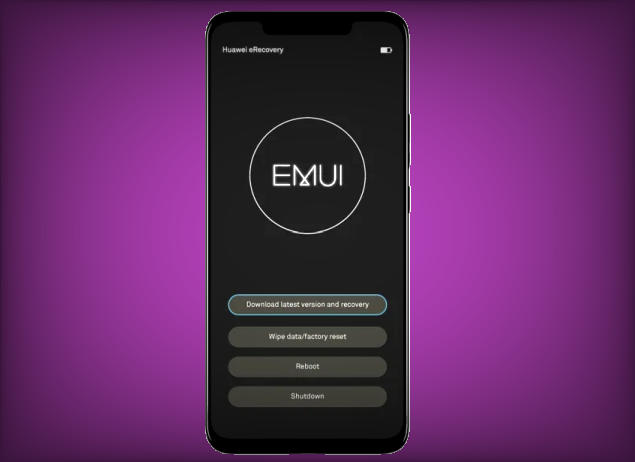In this tutorial you will find detailed instructions on how you can reset Huawei Y6 2017 to its original configuration by using factory and hard reset feature.
The Huawei Y6 2017 offers a 5inch HD IPS LCD display that results in a pixel density of 294 ppi. It has a beautiful, elegant design and comes in blue, black, gold and silver colour. It runs Android 6.0 Marshmallow with the EMUI 4.1 on top.
It is powered by a 1.5 GHz Quad-Core MT6737T processor, coupled with 2GB of RAM. For storage, it gets 16GB of internal memory that can be further increased up to 128GB by inserting a microSD card.
3 easy ways to reset Huawei Y6 2017 to treat all kinds of errors
Table of Contents
You have bought the Huawei Y6 2017 but then you might experience a decrease in performance from the phone. It might even stop working completely. If this happens, it’s time to consider resetting the phone. However, you first need to learn how to reset the Huawei Y6 2017.
Warning, a hard and factory reset will erase everything on your phone. Make sure to back up everything including photos, files, phone numbers, documents, and anything important that you still want to keep.
1.Reset Screen Lock
- Open Find My Device and then log in with your Google Account and password.
- Select the Huawei Y6 2017 from the top left hand corner of the menu.
- Choose the Erase option from the action menu.
- Select Erase Device to confirm.
- Enter your Google Account password to reset the Huawei Y6 2017.
2.Factory Reset from Settings
- On Huawei Y6 2017 phone, go to Settings.
- Find Advanced settings and tap on it.
- More menu will appear, choose Backup & reset.
- Then choose Factory data reset.
- Scroll down and you will find Reset phone option. Tap this on as well.
- Confirm it by tapping the Reset phone option which will start the process.
3.Hard Reset from Recovery
But there are times when you can’t use the above method. A stuck or unresponsive phone is the possible reason why you can’t use the methods mentioned. In a situation like this, boot the phone into Recovery Mode.
- Shut down your Huawei Y6 2017 completely by pressing the Power button.
- Press and hold the Volume UP key and the Power key.
- When the Huawei logo displays, release all keys.
- In Recovery Mode select Wipe data/Factory reset.
- Choose Wipe data/Factory reset to confirm the whole operation.
- When the hard reset is complete, tap Reboot system.
- The Huawei Y6 2017 will automatically restart.
Bottomline
The phone completely justifies its hefty price by giving you a premium service. The cameras are capable enough to capture a detailed picture. Lastly a good battery and wide arrayed connectivity sets the perfect motion inside.
If we’ve missed an easy way to reset on the Huawei Y6 2017, or you have questions about one of the methods on this list, you can contact us via Facebook or Twitter. Look forward to other articles such as how to root Huawei Y6 2017, we will publish it soon.