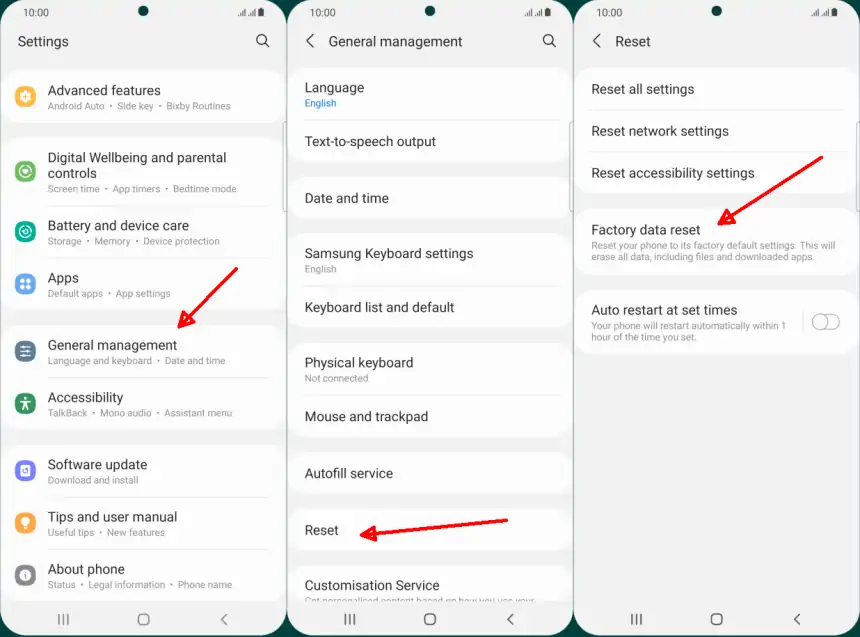As a responsible smartphone user, it is important to know how to perform a factory reset as it may be required at some point. Even if your Samsung A14 is brand new, there may be times when it breaks down and a reset is the only option.
The Galaxy A14 5G is a newly launched line of smartphones from Samsung Electronics that offers improvements such as longer battery life, better selfie quality, and increased RAM.
Samsung guarantees up to two generations of Android OS upgrades and up to four years of security updates. With fast and reliable performance and signature Galaxy features, users can enjoy a great experience for gaming, content creation, work and other activities.
Phones can be damaged due to user negligence and other unexpected factors, which is why almost all manufacturers include a reset function.
Guide to Resetting Samsung A14 5G
Table of Contents
If you buy a new phone and get rid of the old one, it is very important to delete all personal information.
To do so, we will guide you through the process of factory resetting your Samsung Galaxy A14 5G step by step, even if you don’t replace the phone or hand it over to someone else, you may still want to perform a factory reset for various reasons, such as fixing annoying problems, eliminating bugs, or returning the phone’s performance to normal conditions.
Before Performing a Reset
Before performing a reset, it is recommended that you back up your data so that you can restore your previous data.
If you reset your phone to sell it, there is no guarantee that all phone data will be erased. There is usually some data left which may not be visible but can still be retrieved by using specialized data recovery software for photos, videos and documents.
To completely erase all the data on your phone, reset it first, then add back only the non-essential files before resetting again.
Factory Reset Samsung A14
This method can be applied if the smartphone is still accessible. As we know, there is a factory reset function on Samsung A14 phones.
So, if you can still access your phone and need to do a factory reset to fix system errors or delete data, the easiest way is to use the reset feature in the settings menu.
Here are the steps to factory reset Samsung Galaxy A14 5G:
- Open the Settings app then scroll down and select General Management.
- The next step tap the Reset option then tap Factory Data Reset.
- Then tap the Reset button then select Clear All.
- Now your Galaxy A14 will restart and start the reset process.
- Wait for a while until the process is complete.
After the reset process is complete, you need to set the phone back from the beginning like when you first bought it.
Hard Reset Samsung A14
This method can be applied to your Galaxy A14 phone experiencing a system error that causes bootloop, continuous restart or stuck on the Samsung logo.
Hard reset is an effective way to fix Android system problems. However, if you did not back up before, all data and files will be deleted.
- Press the Volume Up and Power buttons together and release them when the Samsung logo appears.
- Once you’re in the Recovery menu, select Wipe data / Factory reset using the Volume buttons and press the Power button as Enter.
- Then navigate to the Yes – Factory data reset option.
- In a few moments the data reset process will begin.
- When finished, select Reboot system now.
After completing the data reset on the smartphone, the operating system will restart. Perform device setup as if it were a new phone.
Resetting your Samsung A14 5G phone can fix various errors due to the Android operating system, malware, viruses, or cache buildup. There are two ways to reset your phone to restore its original state: factory reset or hard reset.