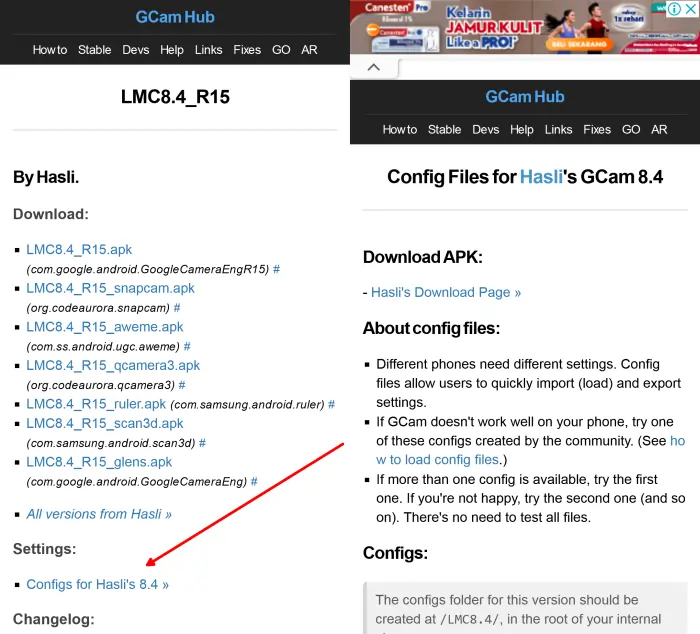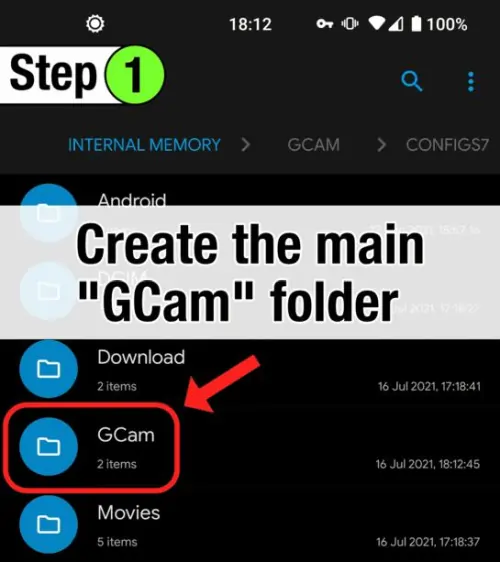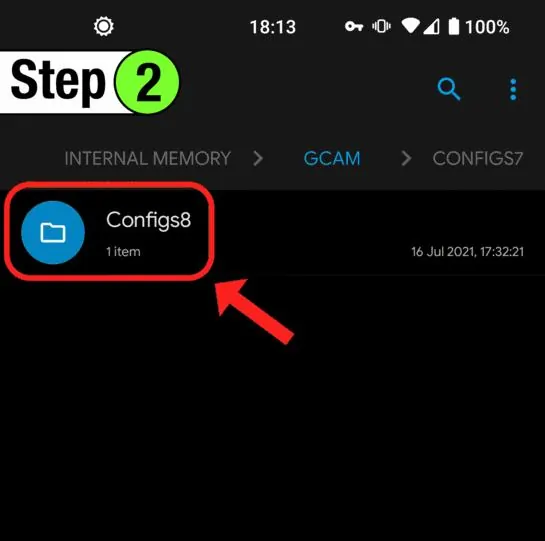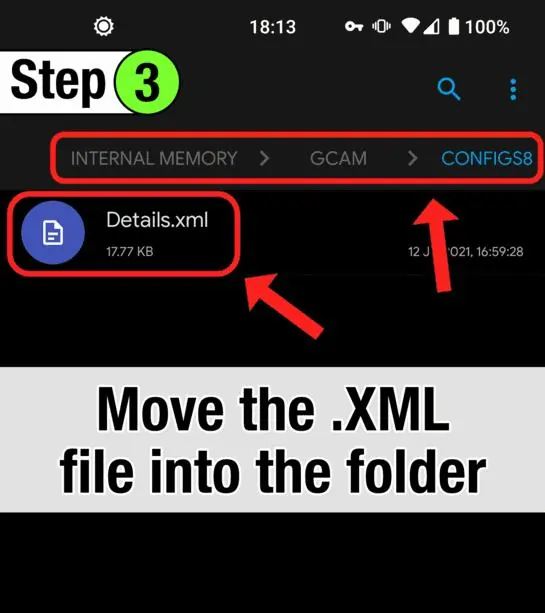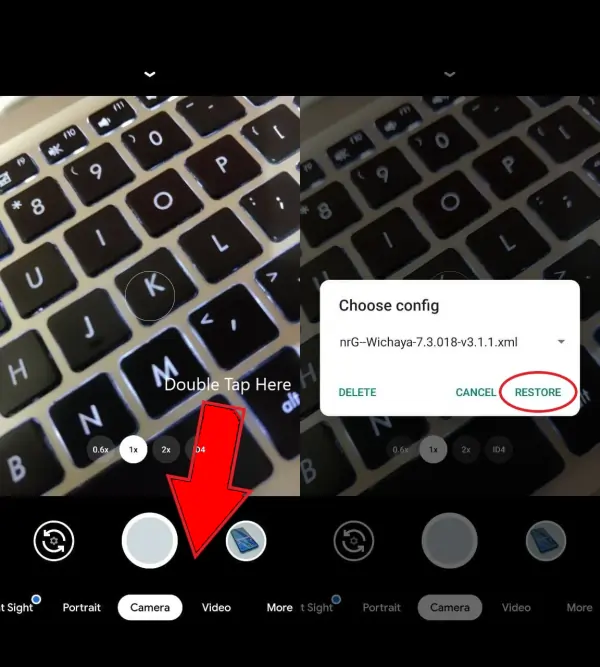Are you looking for a Gcam compatible with Redmi 9T? Take it easy, in this post we will share how to download and install Google Camera on Xiaomi Redmi 9T without root and Unlock Bootloader.
Redmi 9T is equipped with a Qualcomm Snapdragon 662 chipset that uses an Octa-Core Kryo 260 processor with Adreno 610 graphics and 64GB/128GB of internal storage that can accommodate thousands of photos and videos.
As for the camera, Redmi 9T is also equipped with 4 lenses with a 48 MP main camera. In addition, there is also an 8 MP ultra-wide lens, 2 MP macro sensor, and 2 MP depth sensor. As for the selfie camera, it is equipped with a lens with a resolution of 8 MP.
Stock Camera Redmi 9T Features
Table of Contents
To satisfy users’ needs in terms of photography, Xiaomi equips its camera app with a number of features and AI technology. Likewise, Google Camera (Gcam) has a variety of artificial intelligence features to make it easier for users to take photos in various situations.
In the stock Redmi 9T camera, you will find features like Slow Motion, AI beautify, Portrait, AI scene detection, Short Video, Time-Lapse, Night Mode and Panorama. In addition, there is a Pro Mode, which allows you to adjust ISO, White Balance, Shutter Speed and several other settings.
Download GCAM for Redmi 9T
Many Google Camera mods are available on XDA and Gcam Hub, but I personally prefer Gcam LMC 8.4 R15 over Nikita or BSG. You can download and install this app on your Redmi 9T phone.
Gcam LMC 8.4
| Developer | Hasli |
| Version | v8.4 |
| Size |
132MB |
| Download | GCAM LMC 8.4 R15 .apk |
Gcam Nikita 7.4
| Developer | Nikita |
| Version | v7.4 |
| Size |
130MB |
| Download | GCam Nikita v2.0 eng.apk |
Gcam BSG 8.1
| Developer | BSG |
| Version | v8.1 |
| Size |
71MB |
| Download | GCAM 8.1.10 A9 GV2b.apk |
How to Install Google Camera on Redmi 9T
Here we will share detailed steps on how to install Google Camera Port on Redmi 9T. Follow this guide carefully.
- First step, open the File Manager app.
- Then tap on Internal Storage and after that open the Downloads folder.
- Then locate and tap the Gcam APK file.
- If there is an installation notification from an unknown app, tap Settings and then enable Allow from this source.
- Once done, launch the Google Camera app from the home screen.
Your Xiaomi phone now has Google Camera Port installed, and can enjoy all the features offered by this app.
How to Install Config in GCAM
To get the best results, please use the config files provided by the respective developers. Here are the steps to install Config on GCAM Redmi 9T.
Download Config
To get the Gcam Config file, you can simply click on the Config link of each Gcam that we have shared above.
Create GCam Folder on Internal Storage
Launch the File Manager app then go to Internal Storage and after that create a new folder called GCam.
Creating Configs Folder
Next, open the GCam folder and create a new folder Configs8 again if you are using GCAM version 8 and create Configs7 if using GCAM version 7.
Paste XML File Into Configs Folder
After that, copy and paste the config xml file that you have downloaded in the Configs8 or Configs 7 folder according to the Gcam version you are using.
Restore Config
Now open the Google Camera app and double tap on the area to the right of the Shutter button. Then select the Restore button.
Now the config is installed in Google Camera. You can try to take a picture and try to compare the results with the photo without using config.
That’s how to install Google Camera Port on Redmi 9T without root and UBL. Hopefully one of the applications we have shared you like to produce high-quality photos.