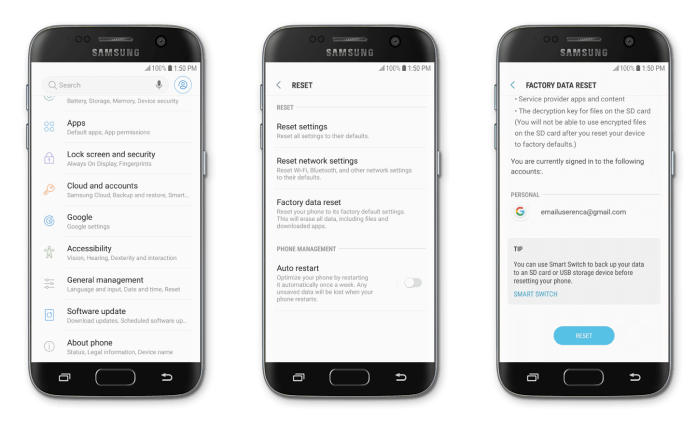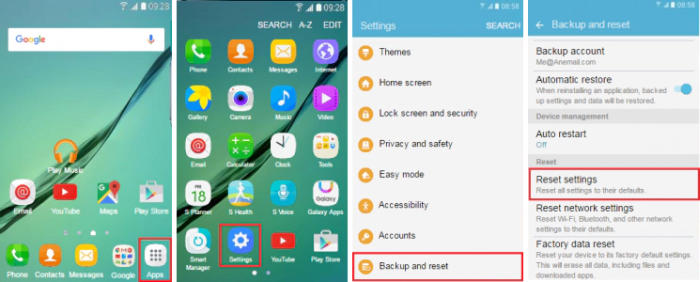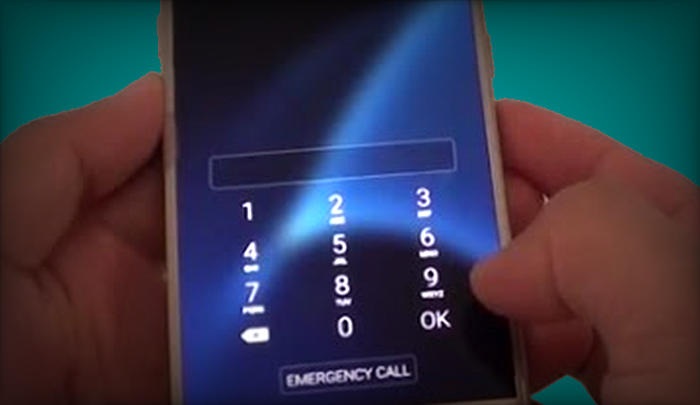Do you need to reset your Samsung Galaxy J2 to factory settings to improve performance or fix problems? In this guide, we’ll show you two ways to complete this task on Samsung Galaxy J2 all varian.
The Samsung J2 (2018) comes with a 5-inch Super Amoled display. The density of the screen is 220 PPI and the resolution is 540 x 960 pixels which provide a good visual experience.
The phone is based on Snapdragon 425 MSM8917 chipset upon which Quad-Core processors are provided with ARM Cortex A53 clock speed each that make this device a better option in multitasking and gaming. The processor is further assisted by a 1.5GB RAM and for the graphics part, there is an Adreno 308 GPU. The whole operation is run by Android 7.0 Nougat.
You have bought the Samsung Galaxy J2 but then you might experience a decrease in performance from the phone. It might even stop working completely. If this happens, it’s time to consider resetting the phone. However, you first need to learn how to reset the Samsung Galaxy J2.
Before Resetting Your Phone
Table of Contents
Before you proceed, make sure to back up all photos, videos, and data you’d like to keep. When you factory reset your device, all your files will be deleted.
Please make sure you have the Google account (@gmail email address and password) ready to log back into the device once the reset has completed.
Make sure your phone is at least 50% charged so that your phone doesn’t run out of power during the setup process.
Reset Samsung Galaxy J2 Using The Settings Menu
This is the most common and easiest method to reset a Samsung J2 phone. Some of you may think that resetting is a complicated process. Like this how to reset via the settings menu on the Android OS Lollipop, Marshmallow and Nougat.
Follow the below steps to perform a settings reset.
Android Lollipop And Marshmallow
- Go into the “Settings”.
- Tap “Backup and reset”.
- Tap on ˊFactory data resetˋ.
- Tap on ˊReset Deviceˋ.
- Enter in your lock screen credentials and then tap on ˊContinueˋ.
- Confirm you understand that all data will be erased by tapping on ‘Erase Everythingʼ.
- Your device will restart and begin the Factory Data Reset.
Android Nougat
- From the Home screen, drag down the Notification panel.
- Tap the Settings icon.
- Scroll to General management.
- Tap Reset.
- Tap Factory data reset.
- Tap RESET.
- Tap DELETE ALL.
- You’ve completed the steps!
Bypass Lock Screen Pin / Pattern / Password Samsung J2
Even if you have forgotten the screen lock code for your Galaxy J2 (e.g., password, PIN, or pattern), you don’t need to worry anymore. You can reset the screen lock remotely from the Find My Mobile website.
To use the Find My Mobile service, make sure your Samsung phone is connected to the internet and is associated with a Samsung or Google account.
Unlock Screen via Samsung Find My Mobile
- Log into https://findmymobile.samsung.com with your Samsung Account ID and password.
- Choose the Samsung J2 from the menu on the left.
- Select the ˊErase Deviceˋ option from below the device information.
- Select the “Erase” button on the popup.
- Enter your Samsung Account password to confirm and send the task to your phone.
Unlock Screen via Google Find My Device
- Log into Find My Device with your Google Account ID and password.
- Select the Samsung J2 from the top left hand corner of the menu.
- Choose the ‘Erase Dataʼ option from the action menu.
- Select ‘Erase Deviceʼ to confirm.
- Enter your Google Account password to reset the phone.
Hard reset Samsung J2 from Recovery
If your phone is having trouble booting up (bootloop) or if the screen isn’t working properly then you will need to reset it via recovery.
- Ensure that the Galaxy J2 is powered off.
- Press and hold the Power, Volume Up, and Home buttons at the same time.
- Let all 3 buttons go when the device shows a screen that says Installing System Update.
- Wait for this screen to change automatically.
- Use the Volume Down button to move the blue highlight to the option Wipe Data/Factory Reset.
- Press the Power button to select the Factory Reset option
- Use the Volume Down button to move the blue highlight to the YES option, and press the Power button again to select Yes.
- Use the Power button to select the Reboot System Now option from the Android Recovery menu.
Conclusion
The Samsung Galaxy J2 is a perfect smartphone, which is packed with all the premium features that one desires to have. It is not just about performance, other features like camera and storage are well in sync with the price tag. The device has a great configuration that provides a great performance and makes it a gaming beast.
If you’re having trouble with your Samsung Galaxy J2, I highly recommend that you try the alternatives I listed above. If you can’t fix the problem or if you want to erase everything from your phone, you can reset your Samsung Galaxy J2 using one of the methods mentioned above.