Methods to Customize Font Style On Oppo Reno Z – You might want to change the font on your beloved Oppo but you don’t know how to do it. The good news is that you choose your favorite font and change it on Reno Z.
Oppo Reno Z features an octa-core (2×2.2 GHz Cortex-A75 and 6×2.0 GHz Cortex-A55) processor that is coupled to a MediaTek Helio P90 chipset. The device comes with a 4/6/8 GB RAM, which enables the device to perform without any lag and switching between apps is quite easy. The graphics parts are taken care of by a PowerVR GM9446 graphics processor.
The Reno Z features 6.4-inch Amoled display. The display of the device comes with a good resolution of about 1080 x 2340 pixels and has a pixel density of 402 PPI, which delivers an amazing viewing experience. Corning Gorilla glass 5 protection is there to keep away the screen from scratches or marks.
One of the things that Oppo Reno Z likes the most is high customization, people want to make their phone look unique and stunning with the help of making their phone look different from others.
Trial Fonts Become Permanent
Table of Contents
If you like the fonts in the Theme Store and want to install them permanently, you can follow the guide below.
- Install the SetEdit app on Google Play.
- Open the Theme Store and apply a paid font that you like.
- Later you will be given time to test for 5 minutes.
- Immediately open the SetEdit application.
- Then tap persist.sys.trial.font “1”.
- Select the Edit value menu.
- Change the value 1 to 0.
- Next tap Save Changes.
- If it will appear persist.sys.trial.font “0”. At this point the fonts on your Oppo Reno Z will be permanent.
Change Font with zFont App
If the font style on the Theme Store doesn’t seem like much, you can add a custom font from the zfont application.
- First, you need to install zFont Custom Font Installer for Oppo Reno App from Google Play.
- Once the App installed in your Oppo Reno, open zFont app. On the interface, you’ll find menu options for regular font, colored font, and emoji.
- Now, choose “Cool” to display different unique font options. Choose your preferred font and click “Download“. The custom font will start to download. Once download completed, ta “Set” button.
- Next, the option “Font Changing model” will pop up. Choose “OPPO & Realme“. This message will pop up “”Notice!” Do you want install font?” and you can click “Install“.
- Once the font installed, you will be presented with options as seen on this image above. Click on “Change Region” and choose “Myanmar“. Next, click “Change Font” and activate option “Support dai character” on the setting.
- Or check on Theme Store. You should now have new fonts on your Oppo Reno to choose from.
Conclusion
Now that you know how to change the default font in Oppo Reno, you can go ahead and start experimenting with different fonts. Do you know other font changer apps for Android? Let us know in the comments below!
Oppo Reno Z is a high-end mid-range smartphone with trendy looks and some amazing features. The display of the smartphone quite large, which is good for watching videos or movies.
The battery is very powerful in providing good backup for a full day on a single charge. The cameras are excellent and deliver some good images. However, the huge body design can be a problem too since it cannot be operated easily with a single hand.

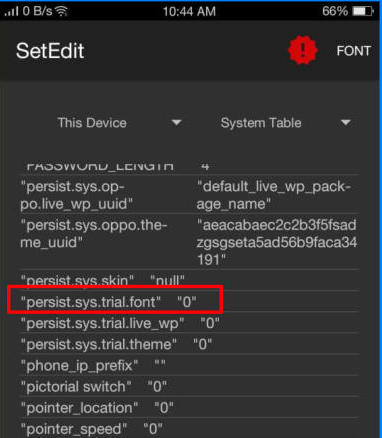
![How To Change Font Style On Oppo Reno Z [No Root] 1](https://java-phones.com/wp-content/uploads/2019/09/zfont-app.jpg)
![How To Change Font Style On Oppo Reno Z [No Root] 2](https://java-phones.com/wp-content/uploads/2019/09/zfont-download-set.jpg)
![How To Change Font Style On Oppo Reno Z [No Root] 3](https://java-phones.com/wp-content/uploads/2019/09/choose-oppo-realme.jpg)