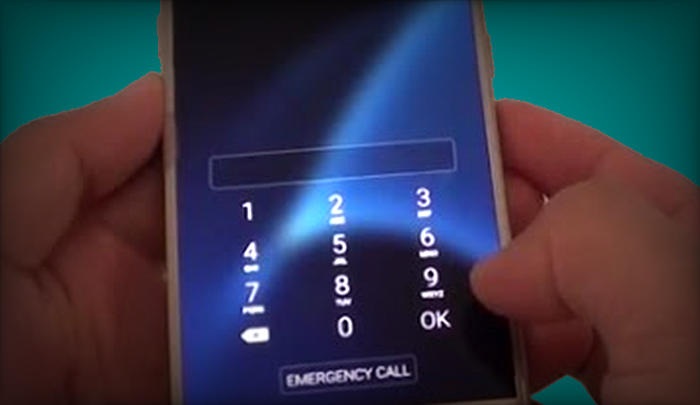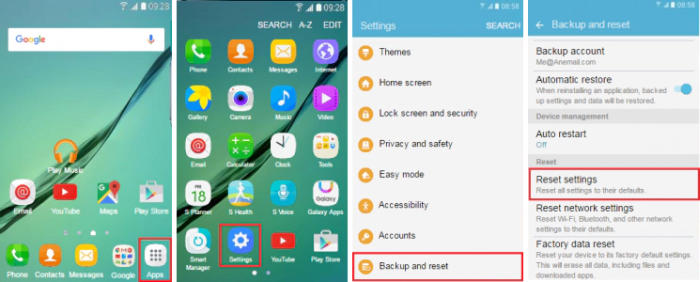If you’re having a lot of problems with your Samsung Galaxy A3 (2016), performing a reset may be the solution. Here’s how to hard, factory, remotely reset your Samsung phone.
The Samsung comes with a 4.7inch Super Amoled display. The density of the screen is 312 ppi and the resolution is 720 x 1280 pixels which provide a good visual experience.
The phone is based on Exynos 7 Octa 7578 chipset upon which Quad-Core processors are provided with 4×1.5 GHz ARM Cortex A53 clock speed each that make this device a better option in multitasking and gaming. The processor is further assisted by a 1.5GB RAM and for the graphics part, there is an ARM Mali-T720MP2 600 MHz GPU. The whole operation is run by Android 5.0 Lollipop.
There are many reasons why you might need to factory reset your Samsung A3 (2016). Whether your phone is lagging or you are simply preparing to sell it, factory reset is one of the best ways to restore your phone to its perfect factory condition. Let’s go over the two ways to perform a factory data reset. You can either do a factory reset or a hard reset.
[box type=”error” align=”” class=”” width=””]Performing a hard and factory reset will wipe all data like your contacts, messages, call log, files stored on the internal storage and all 3rd-party apps and app updates.[/box]
Bypass Lock Screen Pin / Pattern / Password Samsung A3 (2016)
Table of Contents
If you’re trying to reset your Galaxy A3 (2016) because you’ve forgotten your lock screen pattern, password, fingerprint and pin, there are a couple of options to reset lock screen your phone remotely.
You’ll need to be signed into your Samsung and Google account on your phone, and must have either a Wi-Fi or mobile data connection.
Reset Lock Screen via Google Find My Device
- Open https://www.google.com/android/find and then sign in with your Google Account and password.
- Choose the Samsung Galaxy A3 (2016) from the top left hand corner of the menu.
- Select the ‘Erase Dataʼ option from the action menu.
- Select “Erase Device” to confirm.
- Enter your Google Account password to reset the phone.
Unlock Screen via Samsung Find My Mobile
- Open https://findmymobile.samsung.com and then log in with your Samsung Account ID and password.
- Select the Samsung Galaxy A3 (2016) from the menu on the left.
- Choose the “Erase Device” option from below the device information.
- Select the “Erase” button on the popup.
- Enter your Samsung Account password to confirm and send the task to your phone.
Factory reset Samsung A3 (2016)
- Go to the Home screen and choose ˊAppsˋ.
- Choose ‘Settingsʼ.
- Scroll down and touch Backup and reset.
- Choose “RESET DEVICE”.
- Touch Erase everything to confirm.
- All data and settings saved on the phone will be deleted.
- The Galaxy A3 (2016) will automatically reset and reboot.
Hard reset Samsung A3 (2016)
- Turn off your Galaxy A3 (2016) and wait a few seconds.
- Press and hold the Volume Up and Home keys.
- Press and hold the Power key until the device vibrates, then release it. Keep pressing the Volume Up and Home keys the entire time.
- When you see the Android Recovery screen, release the Volume Up and Home keys.
- Use the Volume keys to scroll down to Wipe data/factory reset, then use the Power key to select it.
- Use the Volume keys to scroll down to Yes, then use the Power key to select it.
Conclusion
The Samsung Galaxy A3 (2016) comes with a powerful spec-sheet at a high-range price bracket. The robust hardware components accompanied by a massive RAM give the device a highly appreciated tag at this price. Users can also enjoy a photo session provided an impressive set of cameras. As for the display, the device gets high resolution but lacks screen protection, which could have been provided in this range.
Just like always, if you have suggestions, questions or concerns, feel free to type them out in the comment section. See you in the next article about how to update Samsung Galaxy A3 (2016).